The SiteWorx File Manager is the easiest way to upload files from your computer or from within SiteWorx. The enitity you're uploading to must be an allowed outgoing mail server, or it can be uploaded via FTP directly.
SiteWorx has a cool feature that allows you to upload files in your file manager. To do this, you'll need to go to File > Upload Files on the SiteWorx toolbar. This brings you to a window where you can drag and drop your files into the thumbnails next to each other.
You can use SiteWorx's inbuilt file manager instead of an FTP program.
1. Log in to your SiteWorx account.
2. In the File Manager section, click on File Manager. ![]()
3. If you have multiple domains, choose the appropriate domain from the drop-down menu and click on Login.
4. Navigate to the directory where you want to upload your file. For uploading a file in the HTML directory, click on it. 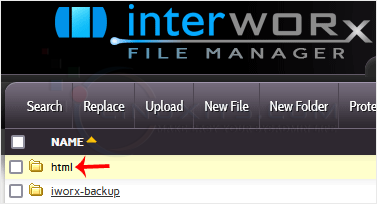
5. Click on the Upload link in the menu, choose Browse and select the file you want to upload from your computer. After you have selected the file, click on Upload. 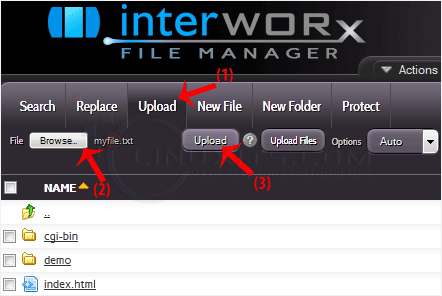
With these comprehensive tutorials, Linux System Administrators can master the art of file management using the powerful SiteWorx File Manager. From beginners to advanced users, our guides provide valuable insights and practical tips to streamline your workflows and enhance your skills.


