Step-by-step guide to uploading files via the Plesk File Manager
If you're not familiar with the Plesk File Manager, don't worry! We've got you covered with a step-by-step guide on how to upload files using this convenient tool. Whether you're a beginner or an experienced user, our instructions will help you seamlessly upload and manage your files.
Follow these steps to upload files using the Plesk File Manager.
1. Log in to your Plesk account.
2. Click on Files from the Sidebar Menu.
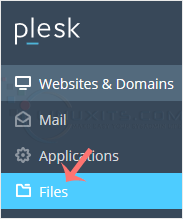
3. Under File Manager, enter the httpdocs directory.
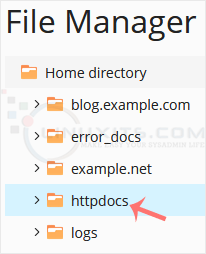
4. Click on the plus icon and choose Upload. Then select the file you want to upload from your computer.
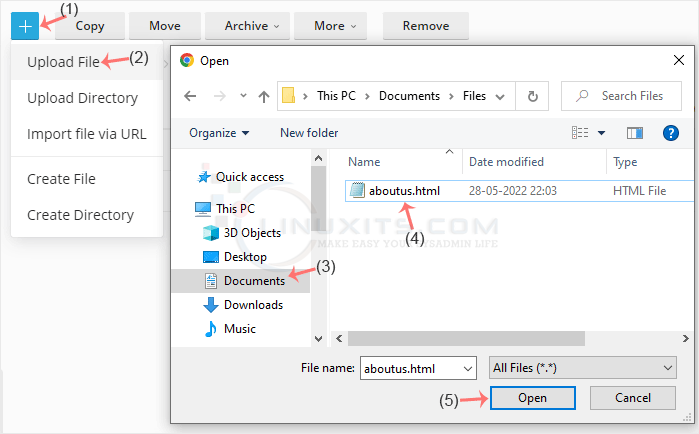
5. Click Open.
Tips: You can select multiple files. Press and hold down the CTRL key on the keyboard and click on the files you want to select.
By following these simple steps, you can easily upload files via the Plesk File Manager and efficiently manage your website's content and assets with LinuxITs' reliable IT support services.


