Step-by-step guide to updating your email address scheduled task in Plesk
If you're a CEO, staying on top of your scheduled tasks is crucial for the smooth operation of your business. In this tutorial, we'll walk you through the process of updating the email address associated with a scheduled task in Plesk, ensuring that you never miss an important notification again.
Follow this tutorial to update the email address of Scheduled Tasks (Cron Jobs) in Plesk.
1. Log in to your Plesk account.
2. Click on the Pull icon in the right sidebar and choose Scheduled Tasks.
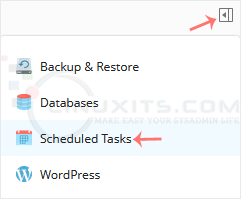
3. Under the Command list, locate your task and click on it.
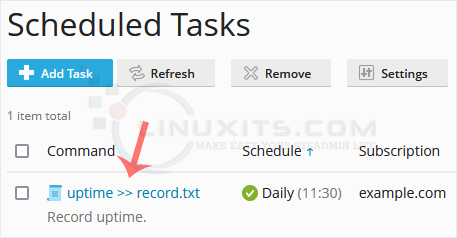
4. Scroll down to the Send notifications, choose other users, and update the email address.
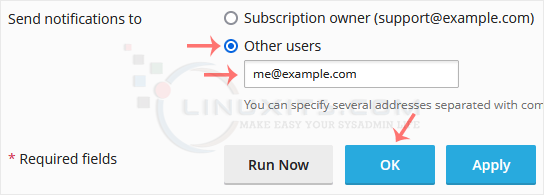
5. Click OK.
Note: If the Send notifications to option is not available, choose Every time or Errors only under Notify to enable it.
Remember, effective task management is essential for running a successful business. With our step-by-step guide and expert tips, updating your email address in Plesk will be a seamless process, allowing you to focus on what matters most – growing your company.


