Step-by-step guide: Updating the DNS Nameservers at NameCheap.com
Updating the DNS nameservers at NameCheap.com is a crucial step in managing and configuring your website. In this comprehensive guide, we walk you through the entire process, providing detailed instructions and screenshots to ensure a smooth and successful update.
You can find our nameservers in your hosting welcome email. You need to update your domain nameservers to our nameservers.
If your domain is registered on NameCheap, you should follow this tutorial to update your domain's Nameservers.
1. Open the NameCheap.com website and click on Sign In. It will show you a login form.
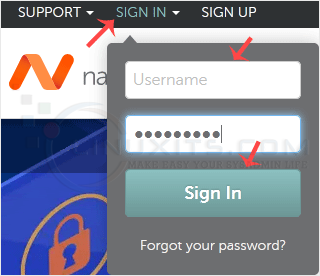
2. After a successful login, click on Domain List.
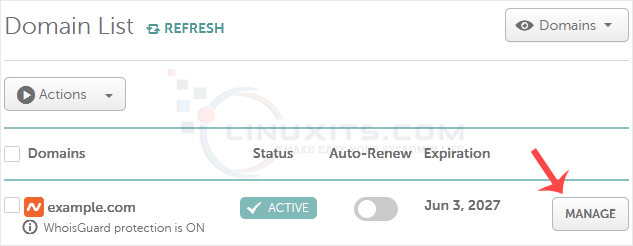
3. Under Domain List, you can see a list of your domains. In front of your domain, click on Manage.
4. Scroll down to the Nameservers option and select Custom DNS from the drop-down menu . 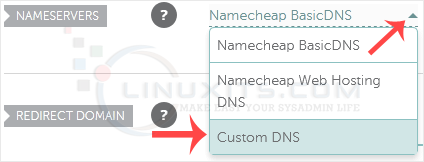
5. Enter your nameservers in the text fields and click on Save. 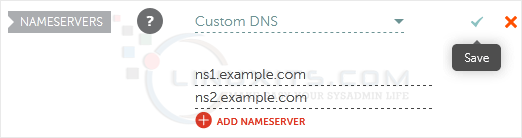
Note: It may take anywhere from 12 to 24 hours for the changes to take effect worldwide.
By taking charge of your domain's DNS Nameservers at NameCheap.com, you can unlock a world of possibilities for your online presence. With our step-by-step guide and expert advice, you'll have all the tools you need to confidently update your DNS Nameservers at NameCheap.com.


