Step-by-step guide to setting the PHP version per domain in cPanel
In this comprehensive tutorial, we'll walk you through the step-by-step process of setting the PHP version per domain in cPanel. From accessing cPanel's MultiPHP Manager to selecting the desired PHP version for each domain, we'll provide clear instructions and screenshots to make it easy for any CEO to follow along.
Do you have multiple domains and want to set the PHP version per domain? You can set PHP 7.0 on the Example2 domain and PHP 8.1 on Example1. You can do this in cPanel.
1. Log in to your cPanel account.
2. In the Software section, click on MultiPHP Manager. ![]()
3. Scroll down to the bottom of the page. Select your domain from the left side of the screen. You can view the PHP Version from the drop-down menu on the right. Please, select the appropriate PHP version from it and click on Apply. 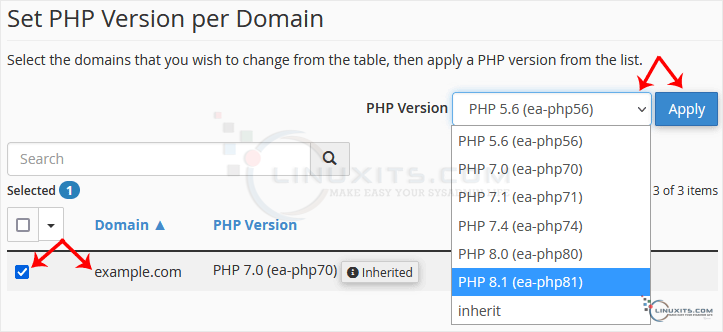
4. Now you want to set PHP 7.0 on Example2. Scroll down and select the example2 domain. Then set the PHP version to 7.0. 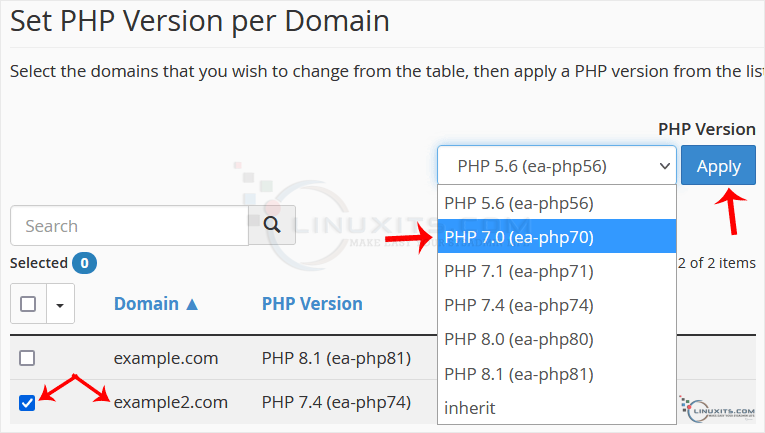
Congratulations, both of your domains are now using different PHP versions.
By following this tutorial from LinuxITs, CEOs can easily set different PHP versions per domain in cPanel and optimize their websites for enhanced performance and functionality. Stay tuned to our blog for more insightful tutorials, tips, and tricks to level up your Linux system administration and software engineering skills.


