Step-by-step guide - Setting up a self shutdown/start/reboot timer for your VPS
Learn how to automate the shutdown, start, or reboot process of your VPS using Virtualizor. This step-by-step guide will walk you through the process, ensuring that your VPS operates according to your desired schedule.
Do you know that you can set a self-timer for the VPS to start/shutdown/reboot or Power off at a specified time? This is a handy feature provided by Virtualizor.
1. Log in to your Virtualizor Control Panel.
2. From the left side panel, click on List VPS.
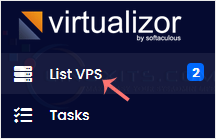
3. Hover your mouse on the appropriate VPS, and that line will be highlighted. Then click on the Manage icon in the highlighted line.

4. Click on the Self Shut Down.
![]()
5. Enter Date, Hour, Minute, and select Action. Then, click on Submit.
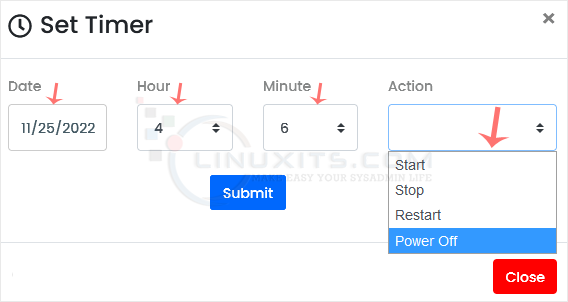
In conclusion, setting a self-shutdown/start/reboot timer for your VPS in Virtualizor is a smart move for any Linux system administrator or software engineer looking to optimize efficiency, prevent downtime, save money, and simplify management. Take advantage of this powerful feature today and enjoy all the benefits it brings to your virtual environment.


