Step-by-step guide to restoring partial backups in cPanel
Restoring partial backups in cPanel is a straightforward process, but it's important to follow the correct steps to avoid any potential issues. This guide provides a step-by-step walkthrough on how to restore specific files or data from your backups using cPanel, ensuring a seamless recovery process.
You can easily restore a cPanel partial backup. Please, note that restoring such a backup will overwrite your existing data.
1. Log in to your cPanel account.
2. In the Files section, click on Backup Wizard.
![]()
3. Under Backup/Restore, click on Restore. 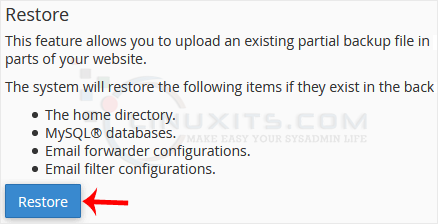
4. Under Select Restore Type, choose the appropriate option. 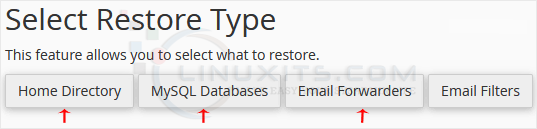
5. Click on Browse. Select the backup file from your computer and click on Upload. 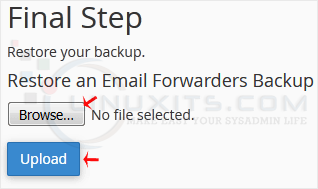
By following our comprehensive guide on restoring partial backups in cPanel, you can have peace of mind knowing that your important data is protected and easily recoverable whenever the need arises. With LinuxITs' reliable IT support, you can focus on running your business while we take care of all your backup and restoration needs.


