Step-by-step guide to resetting your cPanel account password
For Linux system administrators and software engineers, knowing how to reset a cPanel account password is essential. In this detailed tutorial, we break down the process into easy-to-follow steps, ensuring you can regain access to your cPanel account quickly and efficiently.
If you have access to your cPanel account, follow these steps to reset your password:
1. Log in to your cPanel account.
2. In the Preferences section, click on Password & Security. ![]()
3. Enter your old password .
4. Enter your new password or use a password generator.
5. Click on Change your password now. 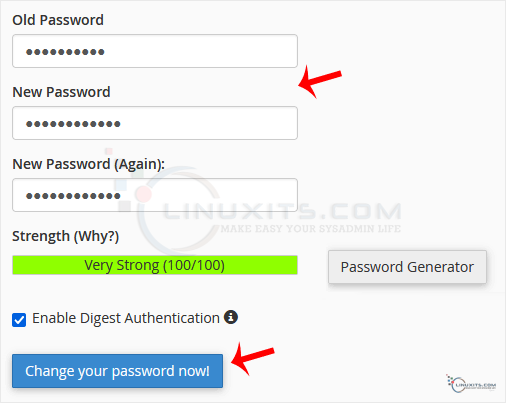
If it displays a success message, it means that the password has been changed. Now, you can access your account using the new password.
Note: If you forgot your cPanel password and cannot access your account, please open a ticket with us.
As a CEO, having a solid understanding of crucial administrator skills can greatly benefit your organization. Resetting your cPanel account password is just one example of the valuable knowledge LinuxITs provides through its tutorials, guides, and tips. Explore our blog further to enhance your skills and empower yourself with the expertise needed for improved administrator success.


