Step-by-Step Guide: Renaming Your Email Address in DirectAdmin
Renaming your email address may sound daunting, but with our step-by-step guide, you'll be able to complete the process effortlessly. We'll cover everything from accessing the DirectAdmin control panel to updating DNS records and ensuring a smooth transition for all your existing contacts.
1. Log in to your DirectAdmin Account.
2. In the E-mail Manager section, click on E-mail Accounts or type E-mail Accounts in the navigation filter box. The option will appear. Click on it. ![]()
3. Under the Email Account list, the email address appears with a plus icon on the right side. 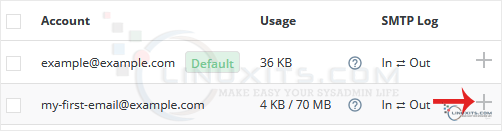
4. Click on the Plus icon and choose Change Password/Username. 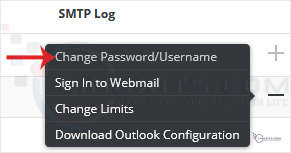
5. In the Username field, modify/rename your email username. 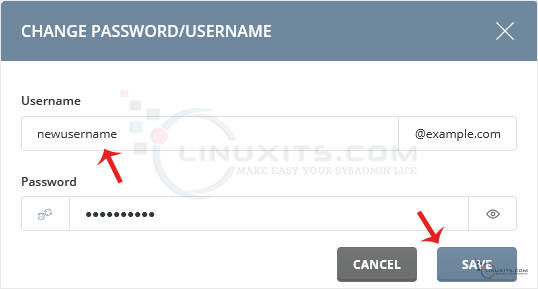
6. Click on Save.
Your email address will be renamed successfully.
Take control of your email addresses with DirectAdmin
Renaming an email address in DirectAdmin doesn't have to be a complicated process. With our comprehensive guide, you'll gain the confidence and knowledge to take control of your email addresses and optimize your online presence.


