Step-by-step guide to removing a subdomain in DirectAdmin
If you're using DirectAdmin for your hosting needs, you may come across a situation where you need to remove a subdomain. This comprehensive guide will walk you through the process, providing detailed instructions and screenshots to ensure success.
A subdomain is an additional part of your primary domain. Please, follow this tutorial to remove a subdomain in DirectAdmin.
1. Log in to your DirectAdmin Account.
2. In the Account Manager section, click on Subdomain Management or type Subdomain in the navigation filter box, and the option will appear. Click on it. ![]()
3. Under the Subdomain Name, select the subdomain name you want to remove. 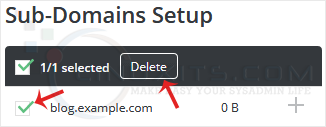
4. Click on Delete. If you also want to remove directory contents, check-mark Remove Directory Content and click on Delete. 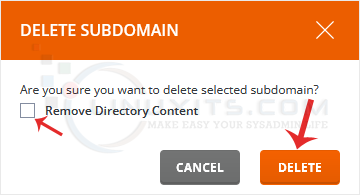
Your subdomain will be removed.
Removing a subdomain is just one aspect of managing your website efficiently. With the right tools and knowledge provided by DirectAdmin, you can take full control over your subdomains and create a streamlined online presence that meets your unique needs and goals.


