Step-by-step guide: Removing an FTP Account in Plesk
Managing your FTP accounts is an essential part of maintaining your website's security and access control. In this guide, we'll walk you through the step-by-step process of removing an FTP account in Plesk, ensuring that only authorized users have access to your website's files.
If you have created too many FTP User accounts and some have not been used, and you want to remove certain accounts, you can accomplish it by following this tutorial.
1. Log in to your Plesk account.
2. Click on Websites & Domains from the Sidebar Menu.
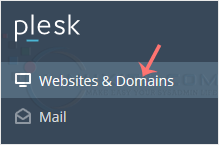
3. Under the list of Domain names, click on the appropriate domain name.
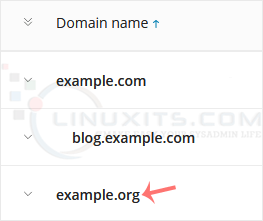
4. Under Files & Databases, click on the FTP Access.
![]()
5. Checkmark the appropriate FTP accounts and click on Remove.
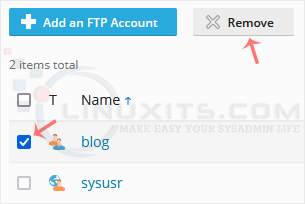
6. Confirm with Yes to remove the selected FTP accounts.
By following these simple steps, you can easily remove unwanted or outdated FTP accounts from your Plesk control panel, ensuring efficient management of your website's file transfer capabilities.


