Step-by-step guide to removing a backup file with DirectAdmin
Backing up your files is an important part of maintaining the security and integrity of your system. However, at some point, you may need to remove old backup files to free up storage space. In this tutorial, we will walk you through the process of using DirectAdmin to safely remove backup files from your Linux system.
You can remove backup files from your DirectAdmin to reduce disk space usage. If you are getting an error while generating a backup, such as indicating that the Backup exceeds the storage limit, it will be useful for you to remove it.
1. Log in to your DirectAdmin Account.
2. In the System Info & Files section, click on the File Manager Icon or type File Manager in the navigation filter box, and the option will appear. Click on it. ![]()
3. Open the backups directory. 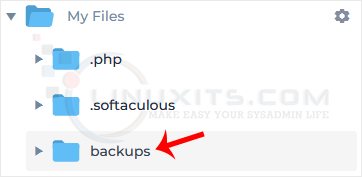
4. Right-click on the backup file and choose Remove from the Context Menu. 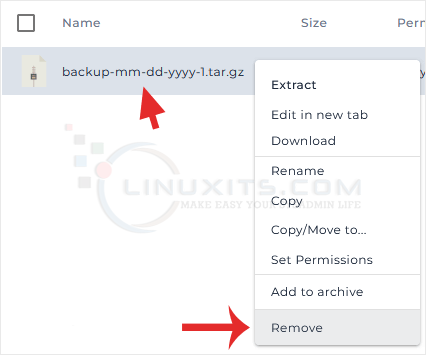
5. Click Remove again to confirm.
Congratulations. You have successfully removed the backup file.
Proper management and removal of backup files are crucial for maintaining an efficient and secure Linux system. By following the tips, tricks, and techniques provided in this article series, you'll be able to optimize your system's performance while ensuring data protection and security.


