Step-by-step guide: Reinstalling your operating system with SolusVM OS-Reinstaller
In this comprehensive tutorial, we will walk you through the entire process of reinstalling your operating system using the SolusVM OS-Reinstaller. From accessing the SolusVM control panel to selecting the desired operating system and customizing your installation options, you'll find everything you need to know in this step-by-step guide.
You can easily Install/Reinstall the operating system using SolusVM. However, note that this option will destroy all the data on your VPS.
1. Log in to your SolusVM Control Panel.
2. If you have multiple VPSs, select the appropriate one. 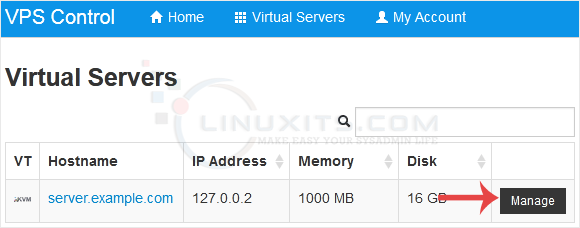
3. Click on Reinstall. 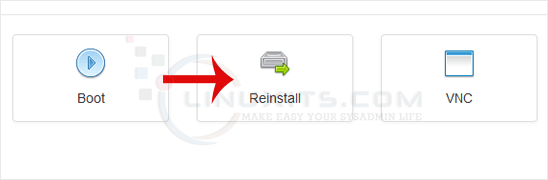
4. Select the operating system which you want to install. For example, if you are going to install CentOS 8, choose it. 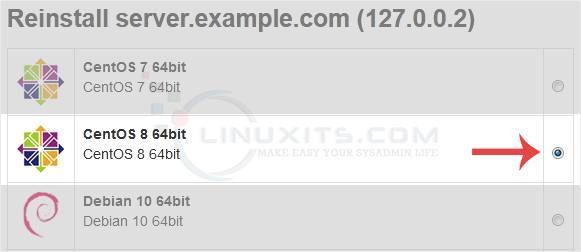
5. Scroll down to the end of the page and click on Reinstall. A confirmation box will prompt. Choose Yes to proceed. 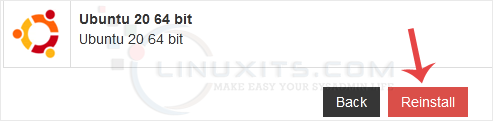
It will show a message that the installation can take up to 10 minutes and show an admin/root password. Copy the password to Notepad as you will need it later to access your VPS.
In this comprehensive guide, we will walk you through each step of using SolusVM OS-Reinstaller to reinstall your operating system. From accessing the reinstallation option in SolusVM to selecting the desired OS template and configuring additional settings, we've got you covered.


