Step-by-step guide to setting up a redirection in DirectAdmin
Redirecting your website can be a useful way to streamline your online presence or direct visitors to a new domain. In this tutorial, we'll walk you through the process of setting up a redirect using DirectAdmin, a powerful web hosting control panel.
1. Log in to your DirectAdmin Account.
2. In the Account Manager section, click on Site Redirection or type Site Redirection in the navigation filter box, and the option will appear. Click on it. ![]()
3. Click on Create New Redirect. You will find it on the top right. 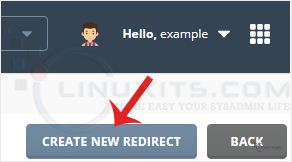
4. Enter the following details:
- Local URL Path: If you want to redirect your website page, enter the page name or leave it as it is.
- Redirect Type: Select the redirect type from the drop-down menu.
- Destination URL: Enter the URL where you want to redirect your website or page.
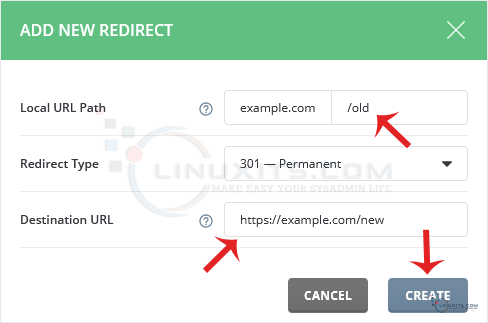
5. Click on Create.
A redirect will be created.
Removing a subdomain is just one aspect of managing your website efficiently. With the right tools and knowledge provided by DirectAdmin, you can take full control over your subdomains and create a streamlined online presence that meets your unique needs and goals.


