Step-by-step guide on configuring a subdomain redirect in Plesk
Redirecting a subdomain to an external URL is a common requirement for many businesses. In this guide, we will walk you through the process of setting up a subdomain redirect in Plesk, ensuring that your website visitors are seamlessly directed to the desired external URL
1. Log in to your Plesk account.
2. Click on Websites & Domains from the Sidebar Menu.
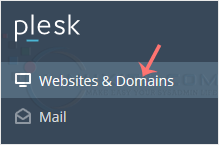
3. Under the list of Domain names, click on the ![]() Hosting Settings icon appearing in the same row of the subdomain.
Hosting Settings icon appearing in the same row of the subdomain.
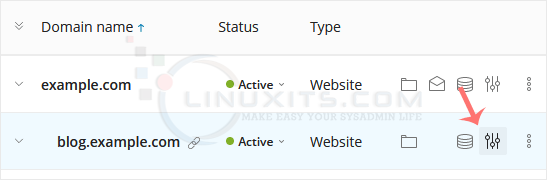
4. On the right side of Hosting Type, click on Change, displaying next to Website.

5. Enter the following details:
- Hosting Type: Choose the Forwarding option from the drop-down menu.
- Destination address: Enter the link to which you want to redirect the subdomain.
- Forwarding Type: Choose it according to your need.
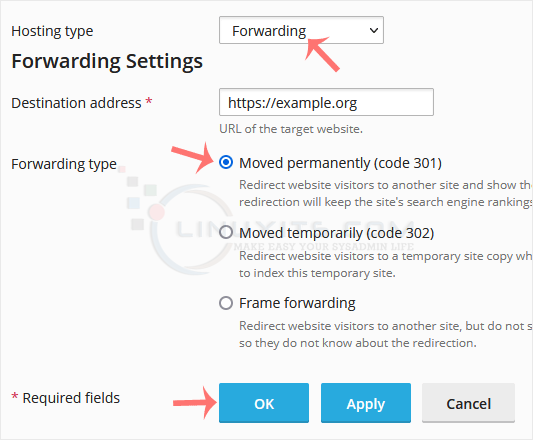
6. Click OK. Read the warning and confirm it with Yes.
By following these steps, you'll be able to effortlessly redirect a subdomain to an external URL in Plesk. Harness the power of this feature to optimize your website's user experience and seamlessly integrate external content within your online presence.


