Step-by-step guide to rebooting/restarting your VPS in SolusVM
Now that you have a solid grasp on accessing SolusVM and understanding the difference between rebooting and restarting, it's time to dive into the practical process. We'll provide you with a detailed step-by-step guide on how to successfully perform this task in SolusVM.
You can restart VPS via the command line or SolusVM.
How to Reboot/Restart a VPS via SolusVM?
1. Log in to your SolusVM Control Panel.
2. If you have multiple VPSs, select the appropriate one. 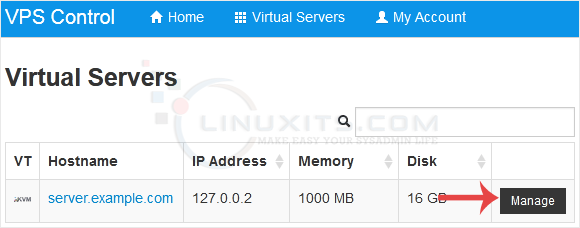
3. Click on Reboot. 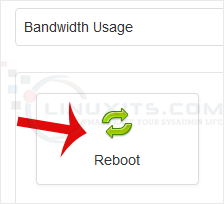
4. Choose Yes to confirm. 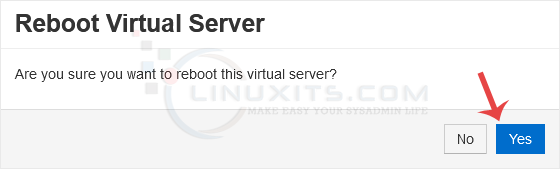
It may take some time to reboot. Then, it will display the message.
How to Reboot/Restart a VPS via Command Line?
1. Log in to your SSH Client.
2. Enter the command shutdown -r now .
Once you execute the command, it may take some time for the VPS to reboot. If the VPS does not come online after 5 to 10 minutes, we advise you to reboot it from SolusVM.
Common misconceptions about rebooting or restart VPS in SolusVM
There are several misconceptions surrounding the process of restarting a VPS in SolusVM. In this section, we'll debunk these myths and provide accurate information to help you make informed decisions when it comes to managing and maintaining your virtual private server.


