Step-by-step guide: Password protecting a directory in cPanel
In this tutorial, we will walk you through the process of password protecting a directory using cPanel, a popular web hosting control panel. We will provide detailed instructions and screenshots to make the process as easy as possible, even for beginners.
You can lock a directory with a password using the cPanel's Directory Privacy.
1. Log in to your cPanel account.
2. In the Files section, click on Directory Privacy.
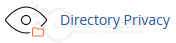
3. Click on the directory to open it. ![]()
4. Click on the Edit, showing next to the directory you want to protect. 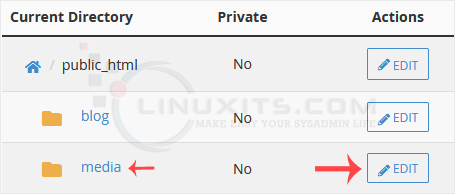
5. Under Security Settings, check-mark Password protect this directory. Then click on Save. 
6. Now click on Go back. 
7. Scroll down the page. Under Create User, fill in the username and password fields or use the Password Generator option to generate a new random password and copy it to Notepad. Click on Save. 
If you try to open the password-protected directory in your browser via the URL www.example.com/myfolder, your browser prompts for credentials. 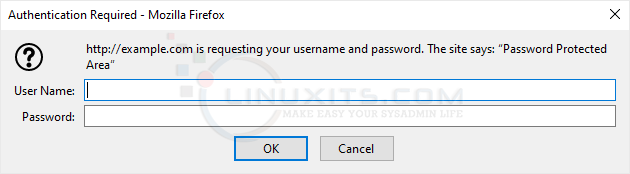
By implementing password protection in cPanel, you're taking a proactive step towards enhancing your website's security. Follow our comprehensive guide, implement advanced measures, and adhere to best practices to ensure long-term protection for your sensitive files and valuable data.


