Modifying a database user's privileges in DirectAdmin is a straightforward process that can be done in just a few simple steps. This article will provide you with a step-by-step guide, complete with screenshots, to ensure that you are able to successfully modify the privileges of your desired database user.
1. Log in to your DirectAdmin Account.
2. In the Account Manager section, click on MySQL Management or type MySQL Management in the navigation filter box. The option will appear. Click on it. ![]()
3. From the list of databases, choose the database for which you want to modify privileges. 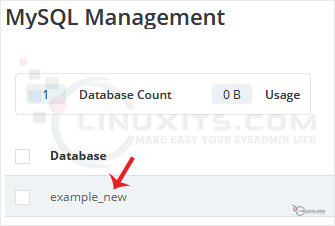
4. Under the Users list, you can find your database users. Click on Modify Privileges. 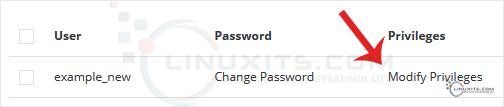
5. Modify Privileges according to your needs and then click on Change. 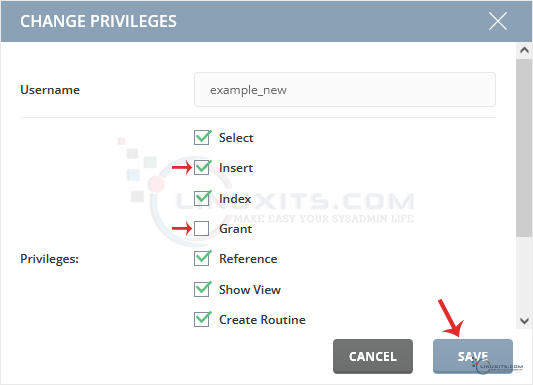
Your database user's privileges should have changed successfully.
Modifying database user privileges is just one aspect of maintaining a secure database environment. In this section, we'll share some best practices that every Linux system administrator and software engineer should follow to ensure their databases are protected against potential threats. From regular backups to implementing robust access control measures, these tips will help you safeguard your valuable data.


