Step-by-step guide to installing Textpattern via Softaculous in SiteWorx
If you're a CEO or a Linux system administrator looking for an easy way to install Textpattern, we've got you covered. In this tutorial, we'll walk you through the process of installing Textpattern using Softaculous in SiteWorx, making it quick and hassle-free.
Softaculous helps you install web applications very easy. Please, follow the steps below to install Textpattern.
1. Log in to your SiteWorx account.
2. In the Additional Features section, click on Sofataculous. ![]()
3. SiteWorx will redirect you to the Softaculous interface.
4. On the left side, locate the Blogs category. Click on it and then on the Textpattern link that appears. 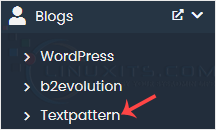
5. Click on Install. 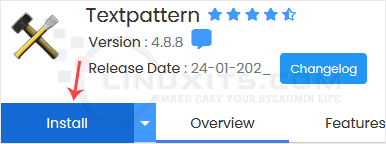
6. Fill in the necessary fields under the Software Setup fields:
- Choose Installation URL: Choose the appropriate protocol/domain. Inside the "In Directory" field, should you want to install this in a directory, i.e., example.com/directory, enter the directory name. Otherwise, please, leave it blank to install in your main domain, i.e., example.com.
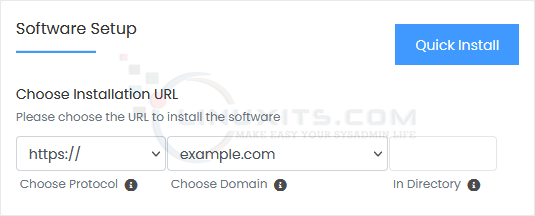
7. Under the Site Settings field, enter the following information:
- Site Name: Enter the name of your website, such as my first website.
- Site Description: Your site description.
8. Under the Admin Account field, enter the following information:
- Admin Username: Your new Textpattern username (for security reasons, do not use the administrator or the admin username).
- Admin Password: Use a strong password.
- Real Name: Leave this as it is or enter your real name.
- Admin Email: Your e-mail address.
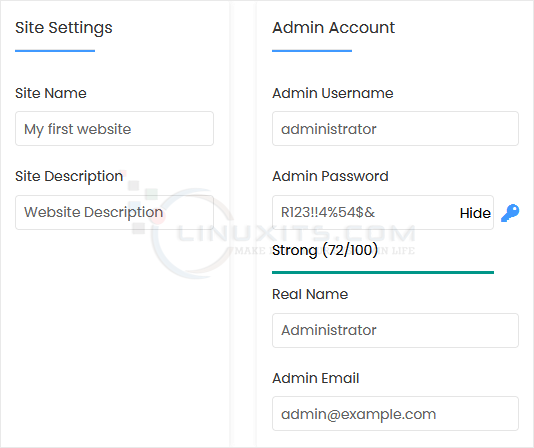
Note: Copy the admin username and password to Notepad. You will need those to access the admin area of your Textpattern blog later.
9. Advanced Options: Leave this unless you want to change the database name or take an automated backup. Please, note that creating frequent backups may take a lot of disk space.
Finally, scroll down to the end of the page and click on Install. 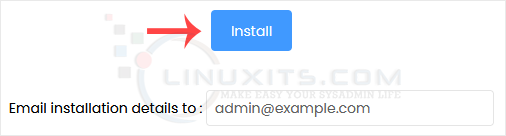
This comprehensive tutorials, how-tos, tricks, tips, and guides for improved administrator skills, LinuxITs is your go-to resource for all things related to using Textpattern effectively in a SiteWorx environment. Whether you're a CEO looking to optimize your website or a Linux System Administrator seeking expert advice, we've got you covered.


