Step-by-step guide for installing Serendipity using SiteWorx
SiteWorx is a powerful control panel that allows you to manage your website efficiently. In this step-by-step guide, we'll walk you through the process of installing Serendipity using SiteWorx, ensuring a seamless integration into your existing infrastructure.
Softaculous helps you install web applications very easy. Please, follow the steps below to install Serendipity.
1. Log in to your SiteWorx account.
2. In the Additional Features section, click on Sofataculous. ![]()
3. SiteWorx will redirect you to the Softaculous interface.
4. On the left side, locate the Blogs category. Click on it and then on the Serendipity link that appears. 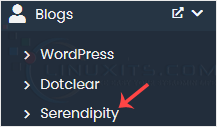
5. Click on Install. 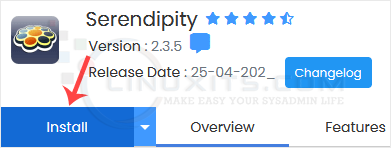
6. Fill in the necessary fields under the Software Setup fields:
- Choose Installation URL: Choose the appropriate protocol/domain. Inside the "In Directory" field, should you want to install this in a directory, i.e., example.com/directory, enter the directory name. Otherwise, please, leave it blank to install in your main domain, i.e., example.com.
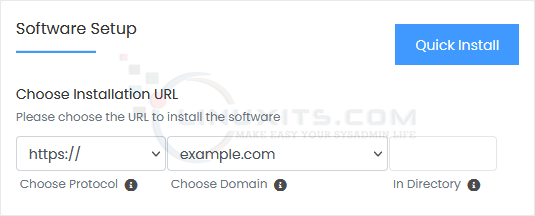
7. Under the Site Settings field, enter the following information:
- Site Name: Enter the name of your website, such as my first website.
- Site Description: Your site description.
8. Under the Admin Account field, enter the following information:
- Admin Username: Your new Serendipity username (for security reasons, do not use the administrator or the admin username).
- Admin Password: Use a strong password.
- Real Name: Leave this as it is or enter your real name.
- Admin Email: Your e-mail address.
Note: Copy the admin username and password to Notepad. You will need those to access the admin area of your Serendipity blog later.
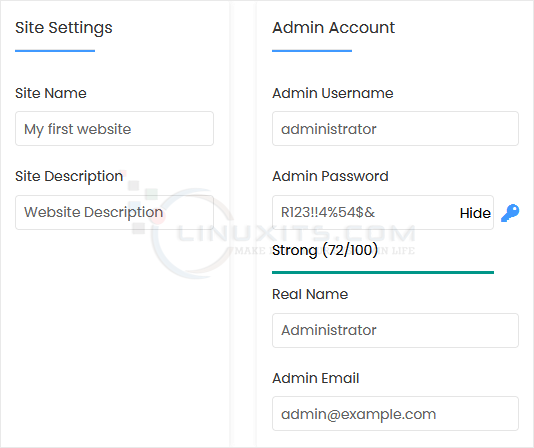
9. Choose Language: You can choose the language of your Serendipity blog. The default language of Serendipity is English. 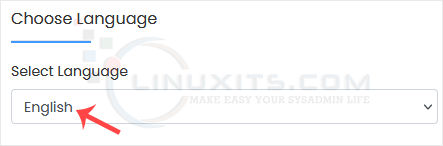
10. Advanced Options: Leave this unless you want to change the database name or take an automated backup. Please, note that creating frequent backups may take a lot of disk space.
Finally, scroll down to the end of the page and click on Install. 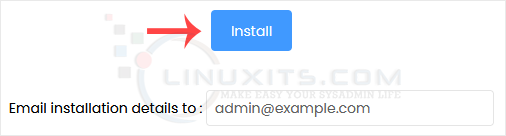
By following our comprehensive guide, you'll master the art of installing Serendipity efficiently through Softaculous in SiteWorx. Whether you're a CEO seeking to improve your administrator skills or a software engineer looking for valuable tips and tricks, LinuxITs is here to provide you with all the necessary resources for successful installations and improved workflows.


