Step-by-step guide: Installing PluXml on your cPanel server
Installing PluXml via Softaculous in cPanel is a straightforward process that can be completed in just a few clicks. In this comprehensive guide, we walk you through each step, ensuring that you have a smooth installation experience.
Softaculous helps you install web applications very easy. Please, follow the steps below to install PluXml.
1. Log in to your cPanel account.
2. In the Software section, click on Softaculous Apps Installer. ![]()
3. cPanel will redirect you to the Softaculous interface.
4. On the left side, locate the Portal/CMS category. Click on it and then on the PluXml link that appears. 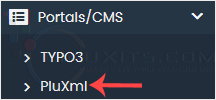
5. Click on Install. 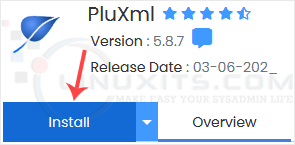
6. Fill in the necessary fields under the Software Setup fields:
- Choose Installation URL: Choose the appropriate protocol/domain. Inside the "In Directory" field, should you want to install this in a directory, i.e., example.com/directory, enter the directory name. Otherwise, please, leave it blank to install in your main domain, i.e., example.com.
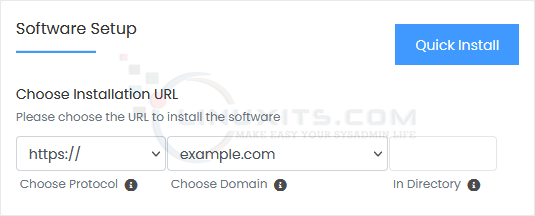
7. Under the Site Settings field, enter the following information:
- Import Sample Data: Select No, or you can leave this as it is.
8. Under the Admin Account field, enter the following information:
- Real Name: Leave this as it is or use your full name.
- Admin Username: Your new PluXml username (for security reasons, do not use the administrator or the admin username).
- Admin Password: Use a strong password.
- Admin Email: Your e-mail address.
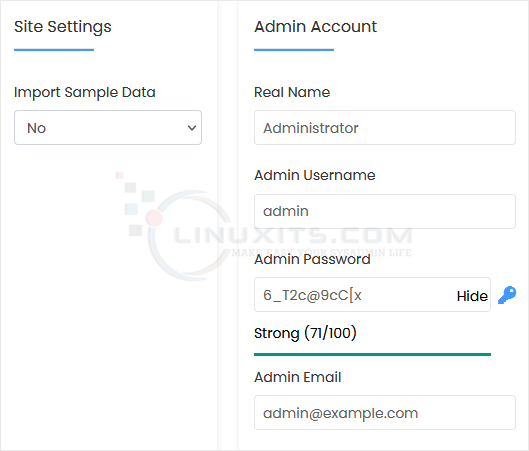
Note: Copy the admin username and password to Notepad. You will need those to access the admin area of your PluXml website later.
9. Choose Language: You can choose the language of your PluXml. The default language of PluXml is English.
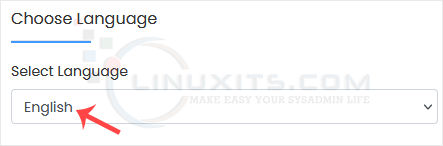
10. Advanced Options: Leave this unless you want to change the database name or take an automated backup. Please, note that creating frequent backups may take a lot of disk space.
Finally, scroll down to the end of the page and click on Install. 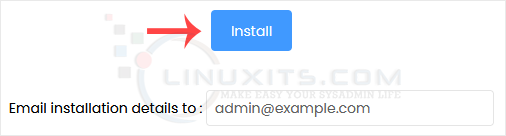
By following these simple steps, you can quickly and effortlessly install PluXml via Softaculous in cPanel. Whether you are a seasoned developer or a beginner, Softaculous simplifies the installation process, allowing you to focus on building your website rather than dealing with complex technicalities.


