Step-by-step guide to installing PivotX using Softaculous in SiteWorx
Installing PivotX, a powerful and flexible content management system, can be a breeze with Softaculous in SiteWorx. In this tutorial, we provide a detailed, easy-to-follow guide on how to install PivotX on your Linux server.
Softaculous helps you install web applications very easy. Please, follow the steps below to install PivotX.
1. Log in to your SiteWorx account.
2. In the Additional Features section, click on Sofataculous. ![]()
3. SiteWorx will redirect you to the Softaculous interface.
4. On the left side, locate the Blogs category. Click on it and then on the PivotX link that appears. 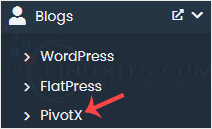
5. Click on Install. 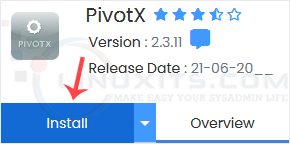
6. Fill in the necessary fields under the Software Setup fields:
- Choose Installation URL: Choose the appropriate protocol/domain. Inside the "In Directory" field, should you want to install this in a directory, i.e., example.com/directory, enter the directory name. Otherwise, please, leave it blank to install in your main domain, i.e., example.com.
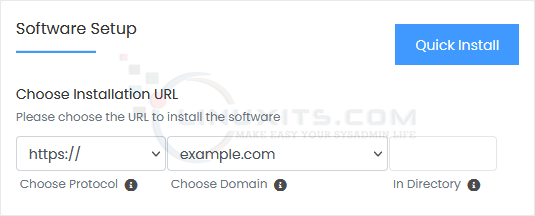
7. Under the Site Settings field, enter the following information:
- Site Name: Enter the name of your website, such as my first website.
8. Under the Admin Account field, enter the following information:
- Admin Username: Your new PivotX username (for security reasons, do not use the administrator or the admin username).
- Admin Password: Use a strong password.
- Nickname: Nickname for the admin user account.
- Admin Email: Your e-mail address.
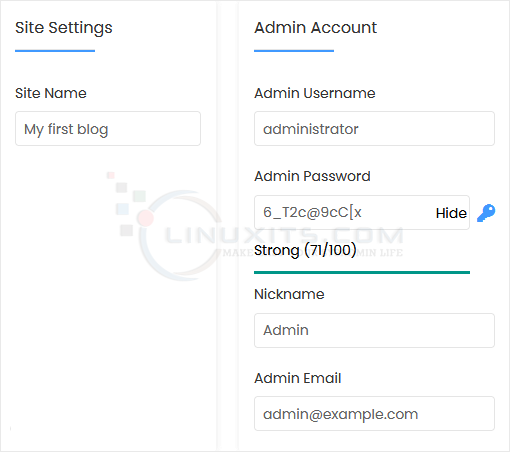
Note: Copy the admin username and password to Notepad. You will need those to access the admin area of your PivotX blog later.
9. Choose Language: You can choose the language of your PivotX blog. The default language of PivotX is English. 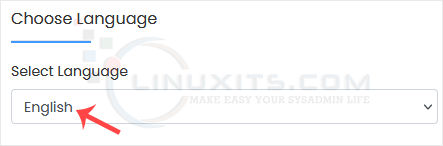
10. Advanced Options: Leave this unless you want to change the database name or take an automated backup. Please, note that creating frequent backups may take a lot of disk space.
Finally, scroll down to the end of the page and click on Install. 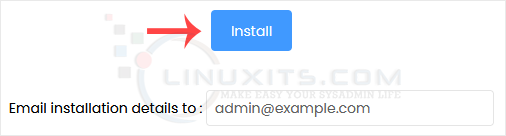
Installing PivotX via Softaculous is just one aspect of Linux server management. If you're looking to enhance your overall Linux system administration skills, we'll provide recommendations for further topics to explore and additional resources that can help you become a more proficient Linux administrator.


