Step-by-step guide to install Nucleus using Softaculous in SiteWorx
Installing Nucleus, a powerful content management system, can seem daunting at first. But with Softaculous and SiteWorx, the process becomes a breeze. In this tutorial, we'll walk you through each step, ensuring a smooth installation and getting you up and running in no time.
Softaculous helps you install web applications very easy. Please, follow the steps below to install Nucleus.
1. Log in to your SiteWorx account.
2. In the Additional Features section, click on Sofataculous. ![]()
3. SiteWorx will redirect you to the Softaculous interface.
4. On the left side, locate the Blogs category. Click on it and then on the Nucleus link that appears. 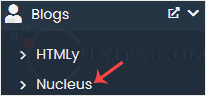
5. Click on Install. 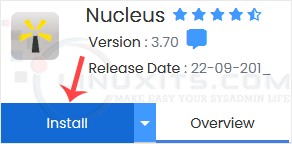
6. Fill in the necessary fields under the Software Setup fields:
- Choose Installation URL: Choose the appropriate protocol/domain. Inside the "In Directory" field, should you want to install this in a directory, i.e., example.com/directory, enter the directory name. Otherwise, please, leave it blank to install in your main domain, i.e., example.com.
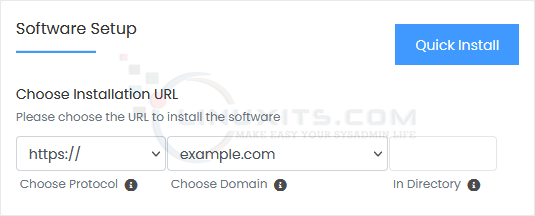
7. Under the Site Settings field, enter the following information:
- Site Name: Enter the name of your website, such as my first website.
- Site Short Name: Short name.
8. Under the Admin Account field, enter the following information:
- Admin Username: Your new Nucleus username (for security reasons, do not use the administrator or the admin username).
- Admin Password: Use a strong password.
- Real Name: Leave this as it is or enter your real name.
- Admin Email: Your e-mail address.
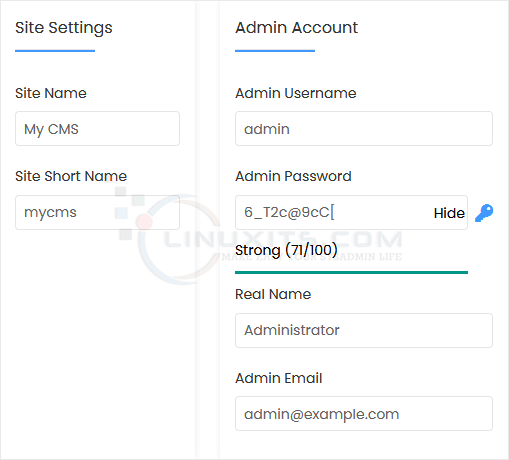
Note: Copy the admin username and password to Notepad. You will need those to access the admin area of your Nucleus blog later.
9. Advanced Options: Leave this unless you want to change the database name or take an automated backup. Please, note that creating frequent backups may take a lot of disk space.
Finally, scroll down to the end of the page and click on Install. 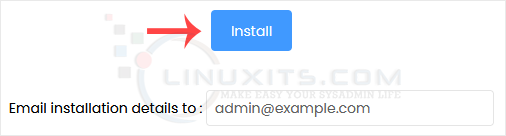
By following our step-by-step tutorial and utilizing the wealth of knowledge available on LinuxITs, you can confidently install Nucleus via Softaculous in SiteWorx and harness its full potential for your business's success.


