Step-by-step guide: Installing Nibbleblog on your SiteWorx platform
Installing Nibbleblog via Softaculous in SiteWorx can be a quick and painless process with the right guidance. This step-by-step guide will walk you through the entire installation process, ensuring that you have a fully functioning Nibbleblog website up and running in no time.
Softaculous helps you install web applications very easy. Please, follow the steps below to install Nibbleblog.
1. Log in to your SiteWorx account.
2. In the Additional Features section, click on Sofataculous. ![]()
3. SiteWorx will redirect you to the Softaculous interface.
4. On the left side, locate the Blogs category. Click on it and then on the Nibbleblog link that appears. 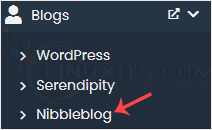
5. Click on Install. 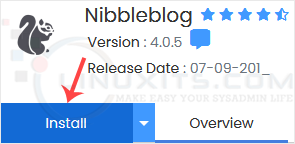
6. Fill in the necessary fields under the Software Setup fields:
- Choose Installation URL: Choose the appropriate protocol/domain. Inside the "In Directory" field, should you want to install this in a directory, i.e., example.com/directory, enter the directory name. Otherwise, please, leave it blank to install in your main domain, i.e., example.com.
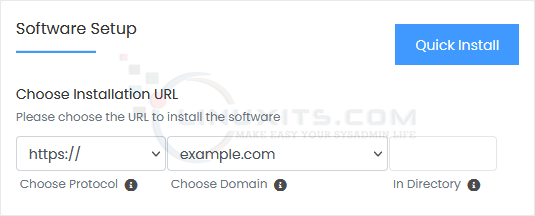
7. Under the Site Settings field, enter the following information:
- Site Name: Enter the name of your website, such as my first website.
- Site Description: Your site description.
8. Under the Admin Account field, enter the following information:
- Admin Username: Your new Nibbleblog username (for security reasons, do not use the administrator or the admin username).
- Admin Password: Use a strong password.
- Admin Email: Your e-mail address.
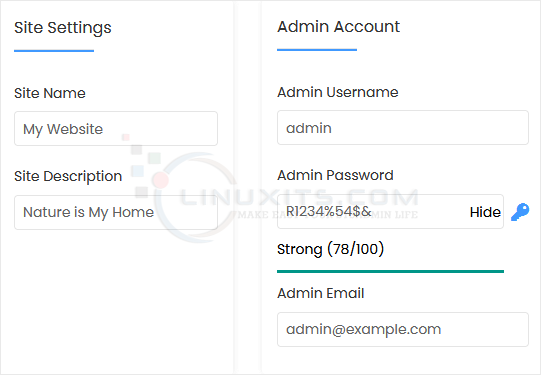
Note: Copy the admin username and password to Notepad. You will need those to access the admin area of your Nibbleblog blog later.
9. Advanced Options: Leave this unless you want to change the database name or take an automated backup. Please, note that creating frequent backups may take a lot of disk space.
Finally, scroll down to the end of the page and click on Install. 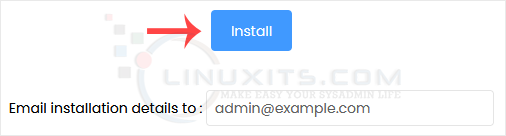
Remember, at LinuxITs we're dedicated to providing comprehensive tutorials, how-tos, tricks, tips, and guides for improved administrator skills. Whether you're new to Linux or an experienced software engineer, our blog is here to support you every step of the way.


