Step-by-step guide: Installing MODX using Softaculous in cPanel
Installing MODX can be a daunting task, especially if you're not familiar with the process. That's where Softaculous comes in. With this user-friendly tool, you can easily install MODX on your website without any technical expertise.
Softaculous helps you install web applications very easy. Please, follow the steps below to install MODX.
1. Log in to your cPanel account.
2. In the Software section, click on Softaculous Apps Installer. ![]()
3. cPanel will redirect you to the Softaculous interface.
4. On the left side, locate the Portal/CMS category. Click on it and then on the MODX link that appears. 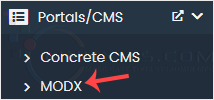
5. Click on Install. 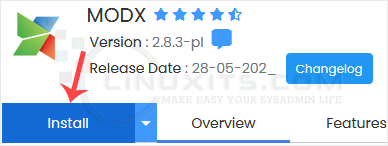
6. Fill in the necessary fields under the Software Setup fields:
- Choose Installation URL: Choose the appropriate protocol/domain. Inside the "In Directory" field, should you want to install this in a directory, i.e., example.com/directory, enter the directory name. Otherwise, please, leave it blank to install in your main domain, i.e., example.com.
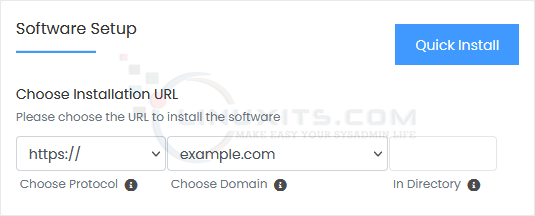
7. Under the Site Settings field, enter the following information:
- Site Name: Enter the name of your website, such as MODX.
8. Under the Admin Account field, enter the following information:
- Admin Username: Your new MODX username (for security reasons, do not use the administrator or the admin username).
- Admin Password: Use a strong password.
- Admin Email: Your e-mail address.
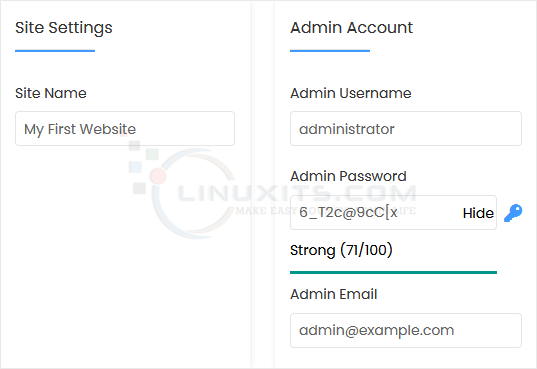
Note: Copy the admin username and password to Notepad. You will need those to access the admin area of your MODX website later.
9. Choose Language: You can choose the language of your MODX. The default language of MODX is English.
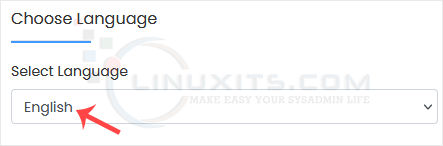
10. Advanced Options: Leave this unless you want to change the database name or take an automated backup. Please, note that creating frequent backups may take a lot of disk space.
Finally, scroll down to the end of the page and click on Install. 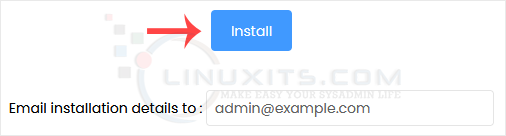
MODX is a powerful content management system, and Softaculous makes its installation and management a breeze. By following the steps outlined in this guide, you'll be able to harness the full potential of MODX for your website or application, without any hassle or technical difficulties.


