Step-by-step guide to installing Kirby via Softaculous in cPanel
Installing Kirby, the popular file-based content management system, is made easy with Softaculous in cPanel. In this tutorial, we walk you through the entire installation process, from accessing your cPanel account to configuring Kirby for your website.
Softaculous helps you install web applications very easy. Please, follow the steps below to install Kirby.
1. Log in to your cPanel account.
2. In the Software section, click on Softaculous Apps Installer. ![]()
3. cPanel will redirect you to the Softaculous interface.
4. On the left side, locate the Portal/CMS category. Click on it and then on the Kirby link that appears. 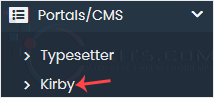
5. Click on Install. 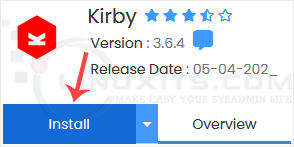
6. Fill in the necessary fields under the Software Setup fields:
- Choose Installation URL: Choose the appropriate protocol/domain. Inside the "In Directory" field, should you want to install this in a directory, i.e., example.com/directory, enter the directory name. Otherwise, please, leave it blank to install in your main domain, i.e., example.com.
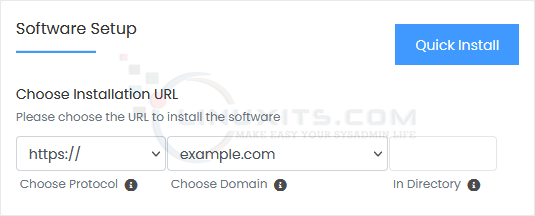
7. Under the Admin Account field, enter the following information:
- Admin Username: Your new Kirby username (for security reasons, do not use the administrator or the admin username).
- Admin Password: Use a strong password.
- Admin Email: Your e-mail address.
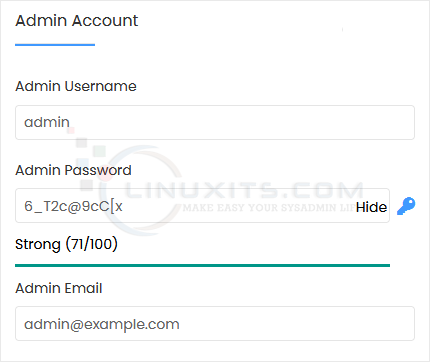
Note: Copy the admin username and password to Notepad. You will need those to access the admin area of your Kirby website later.
8. Choose Language: You can choose the language of your Kirby. The default language of Kirby is English.
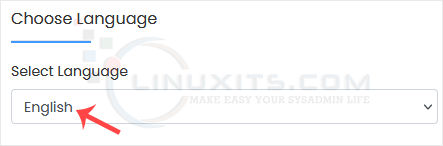
9. Advanced Options: Leave this unless you want to change the database name or take an automated backup. Please, note that creating frequent backups may take a lot of disk space.
Finally, scroll down to the end of the page and click on Install. 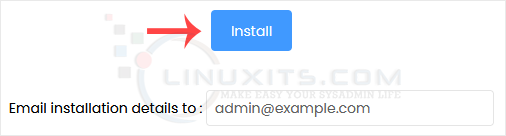
By following our comprehensive guide on installing Kirby via Softaculous in cPanel, you'll be well-equipped to harness the power of this versatile CMS and create a stunning website that meets your unique needs and goals.


