Step-by-step guide to installing Drupal using Softaculous
Installing Drupal can be a daunting task, especially for those new to website development. In this tutorial, we walk you through the process of installing Drupal via Softaculous in SiteWorx, making it easier than ever to get your website up and running.
Softaculous helps you install web applications very easy. Please, follow the steps below to install Drupal.
1. Log in to your SiteWorx account.
2. In the Additional Features section, click on Sofataculous. ![]()
3. SiteWorx will redirect you to the Softaculous interface.
4. On the left side, locate the Portal/CMS category. Click on it and then on the Drupal link that appears. 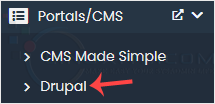
5. Click on Install. 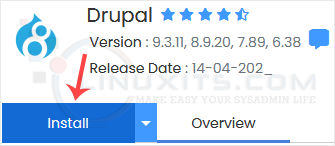
6. Fill in the necessary fields under the Software Setup fields:
- Choose Installation URL: Choose the appropriate protocol/domain. Inside the "In Directory" field, should you want to install this in a directory, i.e., example.com/directory, enter the directory name. Otherwise, please, leave it blank to install in your main domain, i.e., example.com.
- Choose the version you want to install: You can leave this as it is.
- Cron job: You can leave this as it is.
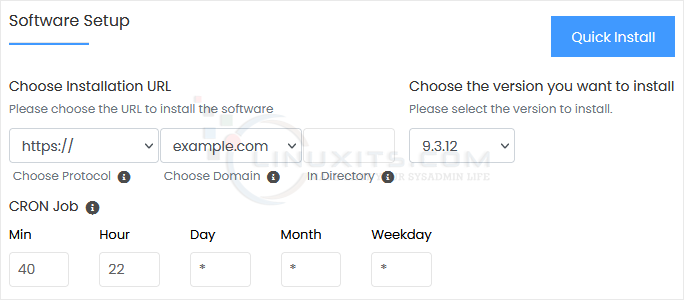
7. Under the Site Settings field, enter the following information:
- Site Name: Enter the name of your website, such as my first website.
8. Under the Admin Account field, enter the following information:
- Admin Username: Your new Drupal username (for security reasons, do not use the administrator or the admin username).
- Admin Password: Use a strong password.
- Admin Email: Your e-mail address.
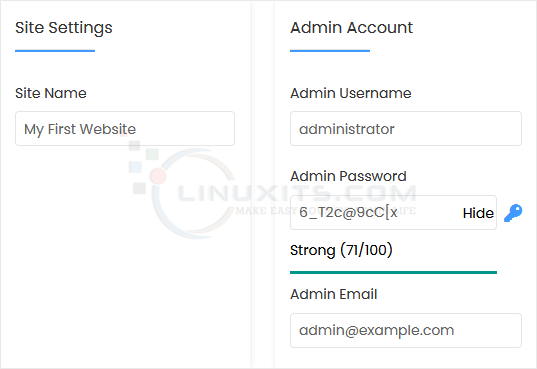
Note: Copy the admin username and password to Notepad. You will need those to access the admin area of your Drupal website later.
9. Advanced Options: Leave this unless you want to change the database name or take an automated backup. Please, note that creating frequent backups may take a lot of disk space.
Finally, scroll down to the end of the page and click on Install. 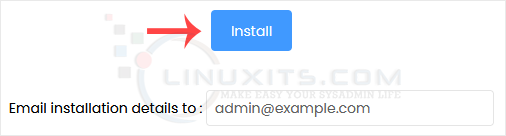
By following these simple steps, you can easily install Drupal via Softaculous in SiteWorx and start building your website or blog with this powerful content management system.


