Step-by-step guide: Installing Dotclear on SiteWorx made easy
Installing Dotclear via Softaculous in SiteWorx can seem daunting, but with our step-by-step guide, we make it simple. Follow our easy-to-understand instructions to quickly and efficiently install Dotclear on your SiteWorx platform.
Softaculous helps you install web applications very easy. Please, follow the steps below to install Dotclear.
1. Log in to your SiteWorx account.
2. In the Additional Features section, click on Sofataculous. ![]()
3. SiteWorx will redirect you to the Softaculous interface.
4. On the left side, locate the Blogs category. Click on it and then on the Dotclear link that appears. 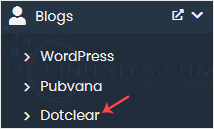
5. Click on Install. 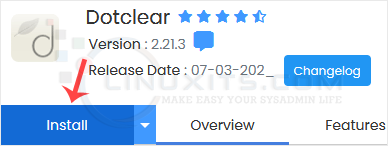
6. Fill in the necessary fields under the Software Setup fields:
- Choose Installation URL: Choose the appropriate protocol/domain. Inside the "In Directory" field, should you want to install this in a directory, i.e., example.com/directory, enter the directory name. Otherwise, please, leave it blank to install in your main domain, i.e., example.com.
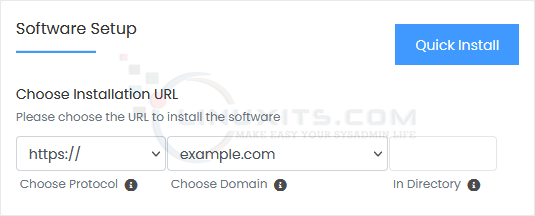
7. Under the Site Settings field, enter the following information:
- Site Name: Enter the name of your website, such as my first website.
8. Under the Admin Account field, enter the following information:
- Admin Username: Your new Dotclear username (for security reasons, do not use the administrator or the admin username).
- Admin Password: Use a strong password.
- First Name: Enter your first name.
- Last Name: Enter your last name.
- Admin Email: Your e-mail address.
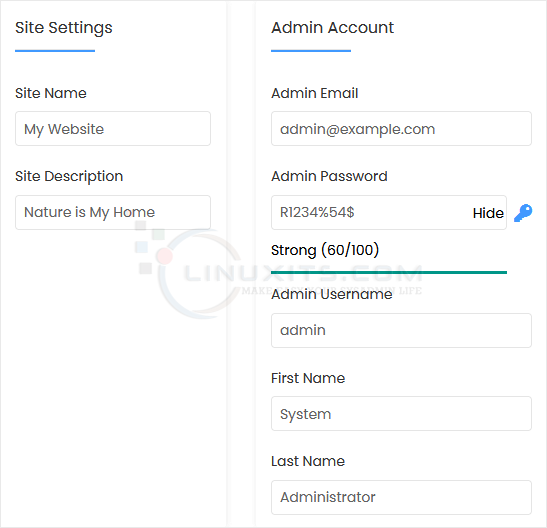
Note: Copy the admin username and password to Notepad. You will need those to access the admin area of your Dotclear blog later.
9. Choose Language: You can choose the language of your Dotclear blog. The default language of Dotclear is English.
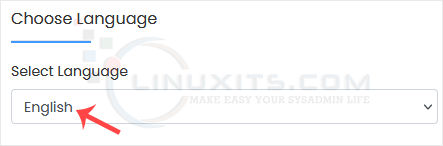
10. Advanced Options: Leave this unless you want to change the database name or take an automated backup. Please, note that creating frequent backups may take a lot of disk space.
Finally, scroll down to the end of the page and click on Install. 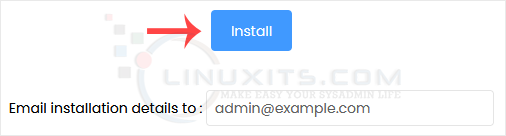
Going beyond the basics: Advanced tips and tricks for mastering Dotclear on Linux
Once you've mastered the basics of Dotclear, it's time to explore advanced techniques that can take your website to the next level. From advanced customization options to optimizing database queries, this article offers advanced tips and tricks for experienced users looking to unlock the full potential of Dotclear on Linux servers.


