Step-by-step guide to installing b2evolution on your website
If you're a CEO looking to enhance your website's functionality, b2evolution is a powerful content management system that can help. In this tutorial, we walk you through the process of installing b2evolution via Softaculous in SiteWorx, making it easy for you to manage and customize your website.
Softaculous helps you install web applications very easy. Please, follow the steps below to install b2evolution.
1. Log in to your SiteWorx account.
2. In the Additional Features section, click on Sofataculous. ![]()
3. SiteWorx will redirect you to the Softaculous interface.
4. On the left side, locate the Blogs category. Click on it and then on the b2evolution link that appears. 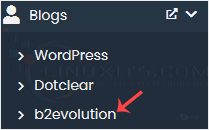
5. Click on Install. 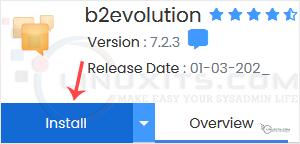
6. Fill in the necessary fields under the Software Setup fields:
- Choose Installation URL: Choose the appropriate protocol/domain. Inside the "In Directory" field, should you want to install this in a directory, i.e., example.com/directory, enter the directory name. Otherwise, please, leave it blank to install in your main domain, i.e., example.com.
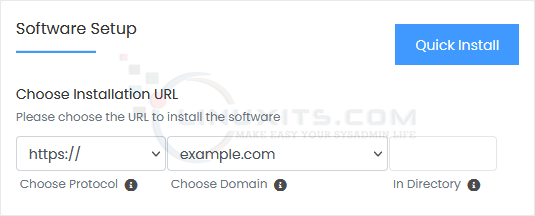
7. Under the Admin Account field, enter the following information:
- Admin Username: Your new b2evolution username (for security reasons, do not use the administrator or the admin username).
- Admin Password: Use a strong password.
- Admin Email: Your e-mail address.
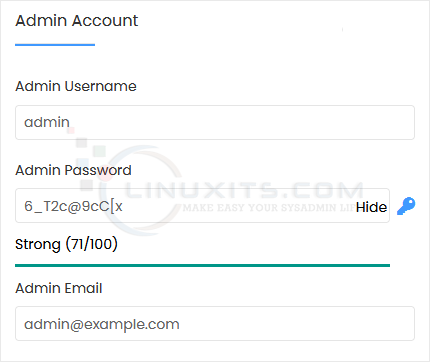
Note: Copy the admin username and password to Notepad. You will need those to access the admin area of your b2evolution blog later.
8. Choose Language: You can choose the language of your b2evolution blog. The default language of b2evolution is English.
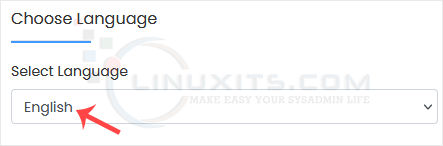
9. Advanced Options: Leave this unless you want to change the database name or take an automated backup. Please, note that creating frequent backups may take a lot of disk space.
Finally, scroll down to the end of the page and click on Install. 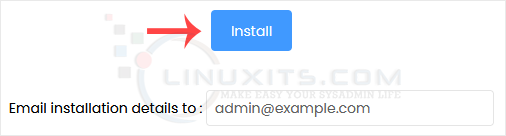
While b2evolution offers an intuitive interface out-of-the-box, there are limitless possibilities for customizing its appearance and functionality. In this advanced tutorial, we delve into the world of b2evolution customization. From creating custom themes and plugins to modifying core functionality, CEOs with a flair for coding can take their b2evolution CMS to new heights.


