Increasing or decreasing PHP memory limit with ease
Once you have accessed CloudLinux Selector, changing the PHP memory limit is a breeze. We will walk you through the simple steps involved, allowing you to increase or decrease the limit based on your website's specific needs.
You can modify PHP Memory Limit as per your needs using CloudLinux PHP Selector in cPanel.
1. Log in to your cPanel account.
2. In the Software section, click on Select PHP Version.
![]()
3. Click on the Options menu.

Note: If the Options page shows an error related to the native PHP version, change it to a non-native version first.
4. Look for memory_limit and click on the drop-down option displayed in front of it. Then choose the appropriate limit as per your requirements.
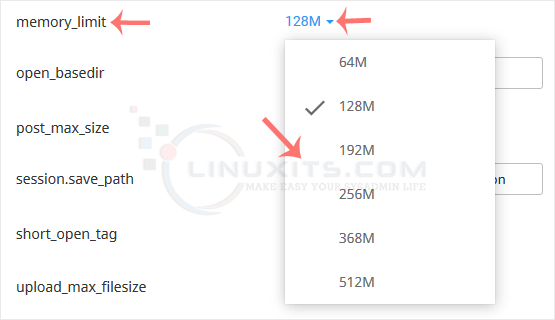
By following our comprehensive guide on increasing or decreasing PHP memory limit via CloudLinux Selector in cPanel, you can take control of your website's performance and ensure it runs smoothly without any memory-related constraints.


