The process of adding a domain to cPanel AutoSSL is quite simple. If you follow this guide, you will be able to add a domain in a matter of minutes!
If you're having problems with your website certificate, there's an easy way to fix it. It's only a cPanel setting — and it's hidden right under the SSL tab on your Manage Website page. If you're like most people in this situation, you may not be aware that there are three options: AutoSSL (default), Manual Website Certificate, and No Enhanced Security. In this post, we'll show you how to Make sure your domain is included or excluded.
You can include or exclude your domain from AutoSSL.
If your domain is newly-created, wait a few hours for the cPanel to automatically install an SSL on your domain. You can check the last log of AutoSSL from cPanel > SSL/TLS Status > Certificate Status.
1. Log in to your cPanel account.
2. In the Security section, click on SSL/TLS Status. ![]()
3. Under Domain, choose the domain you want to include. Then click on "Include x domain(s) during AutoSSL". Selected domains/sub-domains will be included in AutoSSL. 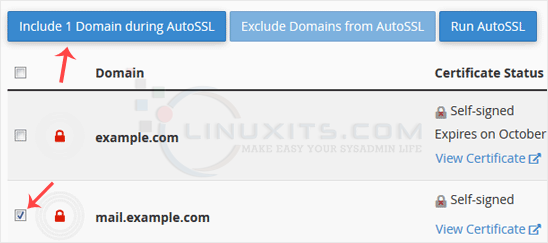
How to exclude a domain from AutoSSL?
1. Under Domain, check-mark the domains you want to exclude and click "Exclude X domains during AutoSSL." Selected domains/subdomains will be excluded from AutoSSL. 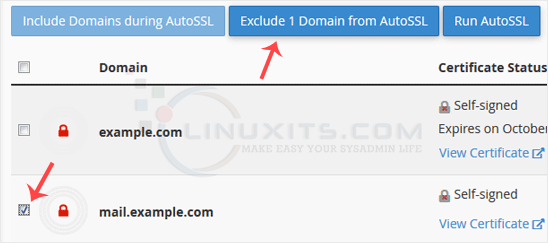
Note: You can only exclude domains that you previously included in AutoSSL.


