Importing a database via phpMyAdmin in cPanel can be a simple and efficient way to transfer data between different platforms or make backups. Follow our step-by-step guide to learn how to import a database and ensure smooth data migration.
1. Log in to your cPanel account.
2. In the Databases section, click on phpMyAdmin. ![]()
3. From the navigation tree in the left sidebar, select an appropriate database in which you want to import data using the SQL file. 
4. Click on Import. 
5. Under File to Import, click on Browse and select SQL file from your computer. 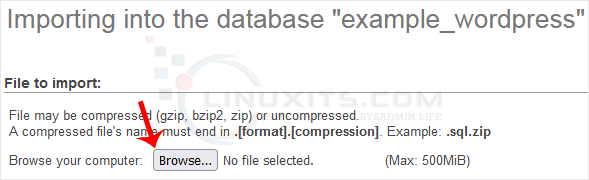
6. Scroll down and click on Go.
If it shows a success message, your SQL has been successfully uploaded. 
This article provides you with a clear and concise guide on how to import a database via phpMyAdmin cPanel. Following our step-by-step instructions, you'll be able to complete this task efficiently and without any hassle. Remember, if you encounter any difficulties along the way, we're here to help!


