Generating a Full Backup of Your cPanel Account
Learn step-by-step instructions on how to generate a full backup of your cPanel account. We walk you through the process, providing screenshots and detailed explanations to make it easy for even non-technical users.
Backing up is important, and you should do it regularly. Follow this tutorial to make a full backup of your website with cPanel.
1. Log in to your cPanel account.
2. In the Files section, click on Backup. ![]()
3. Under Full Backup, click on Download a Full Website backup.
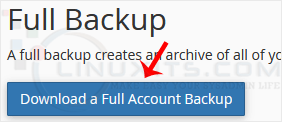
4. From the drop-down menu, select the backup destination as Home and enter your email address in the email field to receive a notification when the backup is complete. 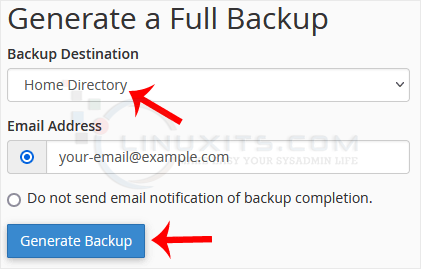
After the cPanel backup is finished, you will receive a notification. You can download backups from Backup > Download a Full Account Backup. 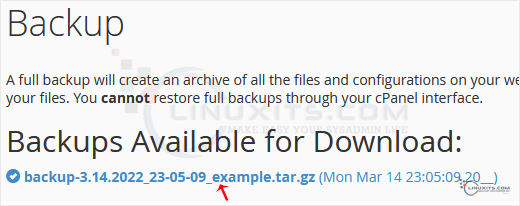
By following these steps, you can ensure that your cPanel account is backed up properly, giving you peace of mind knowing that your website and data are safe and secure.


