Sending your cPanel backup to FTP for added security
Once you have generated a cPanel backup, it's important to store it securely. One popular option is sending your backup to an FTP server. In this article, we will guide you through the process of setting up FTP on your Linux server and configuring cPanel to automatically send backups to the FTP location.
Backing up is important, and you should do it regularly.
1. Log in to your cPanel account.
2. In the Files section, click on Backup.
![]()
3. Under Full Backup, click on Download a Full Website Backup.
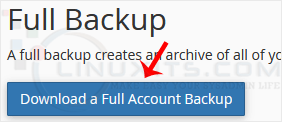
4. Under Generate a Full Backup, enter the following details:
Backup Destination: Select the Backup destination to Remote FTP Server.
Email: Enter your email address.
Remote Server: FTP IP address or FTP domain name such as ftp.example.com.
Remote User: Your FTP Username.
Remote Password: Your FTP Password.
Port: 21 or other FTP Port.
Remote Dir: Remote Directory such as /home/username/backupfolder/ .
5. Once you fill in the Remote FTP details, click on Generate Backup. 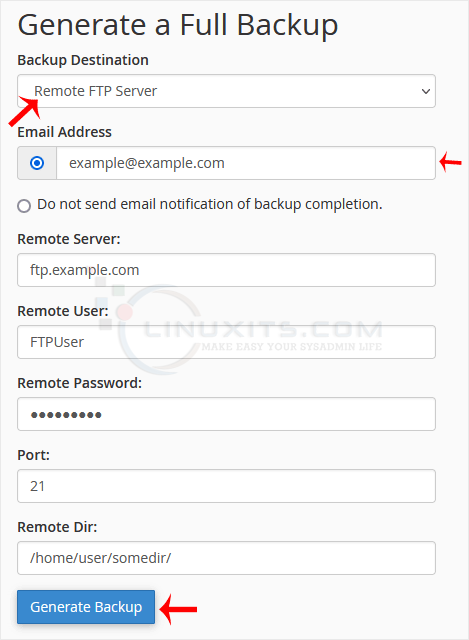
By following our step-by-step guide and utilizing our expertly crafted tutorials and guides at LinuxITs, you can take full control over generating cPanel backups and sending them securely to an FTP location. With improved administrator skills, you can ensure the safety of your business-critical data and minimize downtime in case of unexpected events.


