Step-by-step guide to forwarding emails from LinuxITs to Gmail
Forwarding emails from one email service provider to another can be a handy tool for managing multiple accounts or consolidating your email into one central location. In this tutorial, we will walk you through the process of setting up email forwarding from your LinuxITs account to Gmail.
How to forward an email?
1. Log in to your cPanel account.
2. In the Email section, click on Forwarders and then click on Add Forwarder.
![]()
3. Enter the following details:
- Address to Forward: Enter the email address you want to forward. If you're going to forward your [email protected] to a custom e-mail address, enter myemail in this field.
- Domain: Select the appropriate domain from the Domain drop-down list if you have multiple domains.
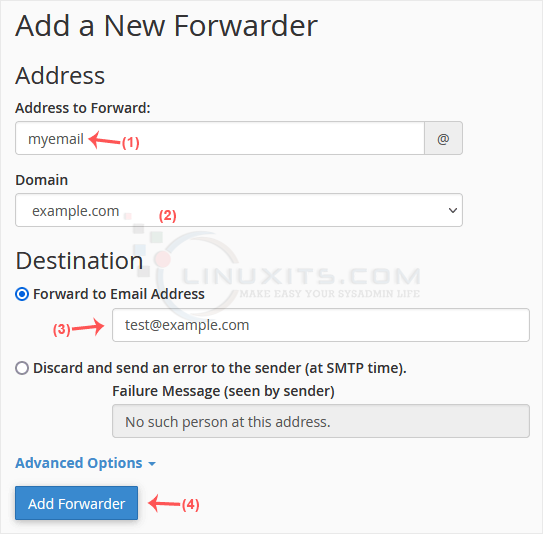
4. In the Destination field, select Forward to email address and enter your custom e-mail address on which you want to receive forwarded emails.
5. Click on Add Forwarder.
How to forward an email to a mail pipe script/program?
1. In the Email section, click on Forwarders and then choose Add Forwarder.
2. Enter the following details:
- Address to Forward: Enter the email address you want to forward.
- Domain: Select the appropriate domain from the Domain drop-down list if you have multiple domains.
3. In the Destination field, click on Advanced Options, select Pipe to a Program and enter the full path of your pipe script, such as home/username/public_html/myemailpipe.php . You may have noticed that we do not use a slash at the beginning of the URL. 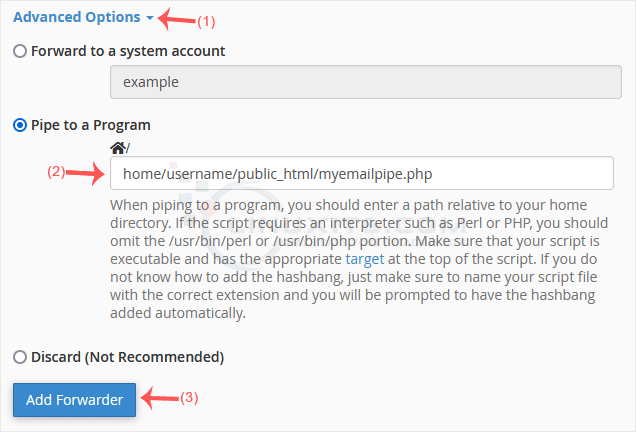
4. Click on Add Forwarder.
By following our step-by-step guide on how to forward an email to Gmail or other service providers, you'll optimize your workflow and make your professional communication more streamlined. Stay tuned for more tutorials and articles from LinuxITs that will further enhance your administrative skills!


