Step-by-step guide to shutting down your VPS in Virtualizer
Shutting down your Virtual Private Server (VPS) properly is crucial to avoid data loss and ensure the smooth running of your IT infrastructure. Our IT support experts have put together a comprehensive step-by-step guide to help you navigate through the process in Virtualizer, ensuring a hassle-free shutdown.
You can shut down the VPS in two ways - forcefully or gracefully in Virtualizor.
How to Gracefully shut down the VPS in Virtualizor?
1. Log in to your Virtualizor Control Panel.
2. From the left side panel, click on List VPS.
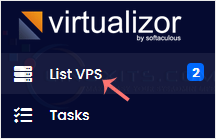
3. Hover your mouse on the appropriate VPS, and that line will be highlighted. Then click on the Manage icon in the highlighted line.

4. On the top right side, click on the Stop icon.
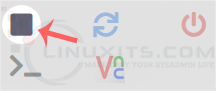
It may take some time for the VPS to shut down. Then, it will display a message.
For forceful shutdown, you can click the Power Off option in Virtualizor.
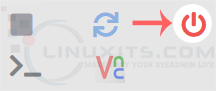
How to shut down the VPS via the Command Line?
(This option is similar to pulling the power cord from your computer, and there is a chance for data loss.)
1. Log in to your SSH Client.
2. Enter the following command:
poweroff
The VPS will shut down as soon as the command is executed.
When to seek professional IT support for VPS reboots - Knowing your limits. While many VPS reboots can be handled independently, certain situations may require the expertise of IT professionals. Learn how to identify scenarios where seeking professional support is advisable and gain insights into LinuxITs' comprehensive IT support services tailored to meet your specific needs.


