Step-by-step guide to forcefully or gracefully shutting down your VPS in SolusVM
While graceful shutdown is always recommended, there are certain situations where you may need to forcibly shut down your VPS. In this comprehensive tutorial, we will walk you through each step involved in forcefully shutting down your VPS in SolusVM, ensuring that you can safely handle emergency scenarios or unresponsive servers.
You can shut down the VPS in two ways - forcefully or gracefully in SolusVM.
How to Gracefully shut down the VPS in SolusVM?
1. Log in to your SolusVM Control Panel.
2. If you have multiple VPSs, select the appropriate one. 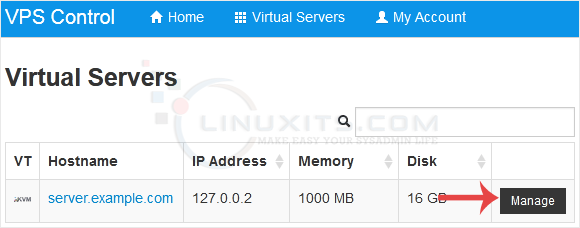
3. Click on Shutdown. 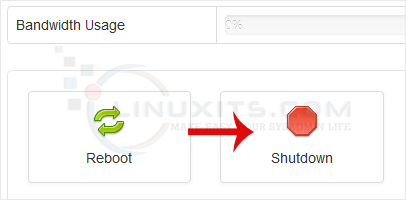
4. Click Yes to confirm. 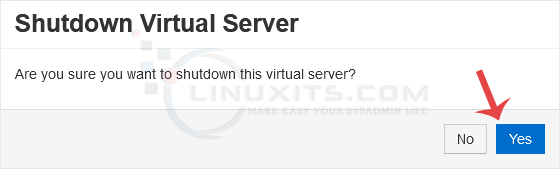
It may take some time for the VPS to shut down. Then, it will display a message.
For forceful shutdown, you can click the Power Off option in SolusVM.
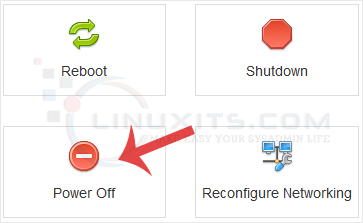
How to shut down the VPS via the Command Line?
( This option is similar to pulling the power cord from your computer, and there is a chance for data loss.)
1. Log in to your SSH Client.
2. Enter the following command:
poweroff
The VPS will shut down as soon as the command is executed.
By following our comprehensive guide and implementing best practices when shutting down by forcefully or gracefully your VPS in SolusVM, you'll ensure a smoother experience while safeguarding your data and maximizing the performance of your Linux virtual environment.


