Step-by-step guide: Excluding specific files/folders from Plesk backup
In this comprehensive tutorial, we'll take you through the process of excluding specific files and folders from the Plesk backup. Our step-by-step guide will ensure that you can easily implement this customization without any technical hiccups.
1. Log in to your Plesk account.
2. Go to Websites & Domains > Click on the Pull icon >> Choose Backup & Restore.
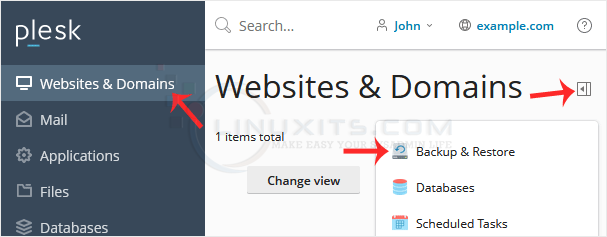
3. Under Backup Manager, click on Back Up.
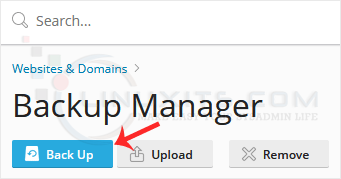
4. Choose the backup type.
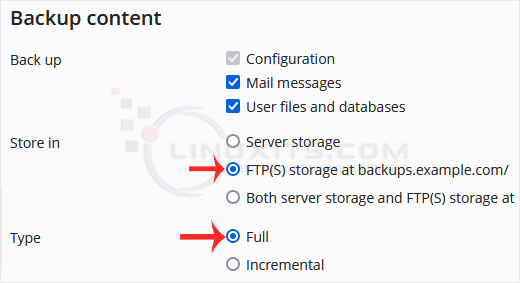
5. Checkmark Exclude specific files from the backup.

Enter the path of the file you want to exclude, such as:
/httpdocs/directory/filename.jpg
To exclude a whole directory, enter:
/httpdocs/images
To exclude only specific extensions such as PNG, enter:
/httpdocs/images/*.png
6. Confirm with OK. The backup will start generating in the background. At this point, you can navigate away from the page.
Take control of your Plesk backups
By learning how to exclude specific files and folders from your Plesk backups, you gain control over what gets backed up, optimize storage usage, and streamline the backup process. With our guide, you'll be equipped with the knowledge and skills to customize your backups effectively.


