Step-by-step guide to encrypting your database password in Plesk Backup
Learn how to safeguard your database password by following this comprehensive tutorial. It covers each stage of the encryption process, ensuring that you can implement this essential security measure without any complications.
1. Log in to your Plesk account.
2. Go to Websites & Domains > Click on the Pull icon > Choose Backup & Restore.
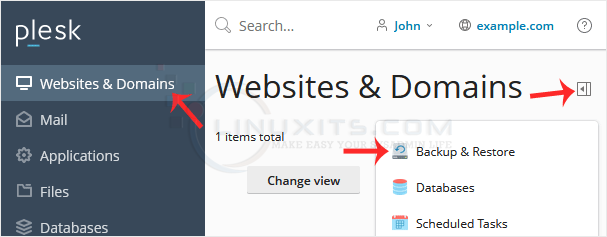
3. Click on Remote Storage Settings.
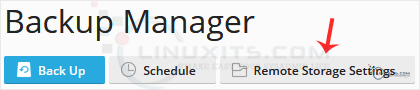
4. On the right side of Password Protection, if it displays Disabled, click on change.
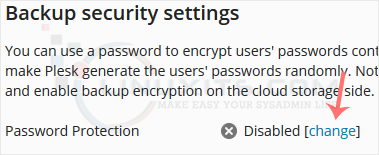
5. Checkmark Use password protection and enter a password. Then confirm with Apply.
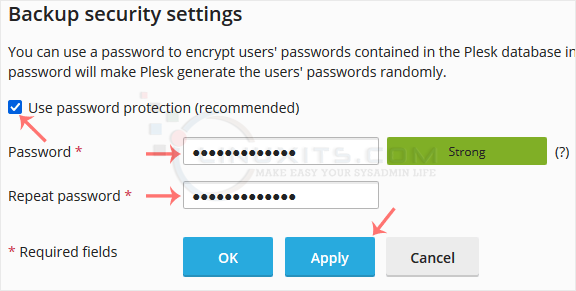
Ensure that you store your password in a safe place. You will need it when restoring a backup. If you have forgotten your password or do not enter one, Plesk will restore your backup with a random database password.
Securing your valuable data with encrypted database passwords
By following our step-by-step guide and implementing password encryption in Plesk Backup, you can significantly enhance the security of your valuable data. Take control of your database security today and protect your sensitive information from unauthorized access with this powerful encryption feature.


