Step-by-step guide to enabling "I am under attack" mode in cPanel
Enabling Cloudflare's "I am under attack" mode in cPanel is a simple process that can be done in just a few steps. Our comprehensive guide provides you with the instructions and screenshots to help you navigate through the process effortlessly.
Cloudflare performs additional security checks on visitors to protect your server from DDoS attacks. We recommend enabling it if your website is under attack. Disable it after the attack stops.
1. Log in to your cPanel account.
2. In the Software section, click on Cloudflare.
![]()
3. Click on Sign in Here to access your Cloudflare account.

4. Click on Settings in the menu.
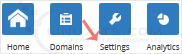
5. In front of the Security Level, you can see the drop-down menu. Choose the Under Attack option, and your settings will be automatically saved.
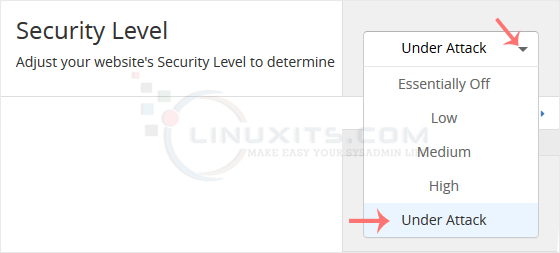
Cloudflare's "I am under attack" mode offers more than just protection against DDoS attacks. Dive into the advanced features that come with this security setting, such as IP reputation monitoring and real-time traffic analysis, and discover how they can further enhance your website's security and performance.


