Step-by-step guide to enabling the GD extension using CloudLinux Selector in cPanel
In this tutorial, we will walk you through the process of enabling the GD extension using CloudLinux Selector in cPanel. We'll cover everything from accessing the cPanel interface to locating and configuring the necessary settings.
You can use CloudLinux Selector to enable GD extension in PHP via cPanel.
1. Log in to your cPanel account.
2. In the Software section, click on Select PHP Version.
![]()
3. Click on the Extensions menu.
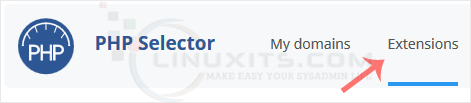
Note: If the Extensions page shows an error related to the native PHP version, change it to a non-native version first.
4. Checkmark the GD. Once enabled, it will display a success message.
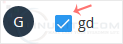
The message will read that the module GD is saved.
By enabling the GD extension using CloudLinux Selector in cPanel, you'll unlock a wide range of image manipulation capabilities within your PHP projects. Whether you're creating dynamic image galleries, generating thumbnails, or adding custom watermarks to your images, the GD extension is a must-have tool for any web developer. Follow our guide to get started on harnessing the power of GD today.


