Step-by-step guide to enabling allow_url_fopen using CloudLinux Selector in Plesk
If you're a Linux System Administrator or Software Engineer looking to enable or disable PHP's allow_url_fopen feature, we've got you covered. In this tutorial, we'll walk you through the process of using CloudLinux Selector to easily manage this important setting.
You can use CloudLinux Selector to enable or disable the allow_url_fopen directive in Plesk.
1. Log in to your Plesk account.
2. Click on the Pull icon in the right sidebar and choose PHP Selector.
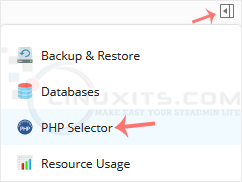
3. Click on the Options menu.

Note: If the Options page shows an error related to the native PHP version, change it to a non-native version first.
4. For enabling allow_url_fopen, checkmark it. For disabling it, uncheck it.
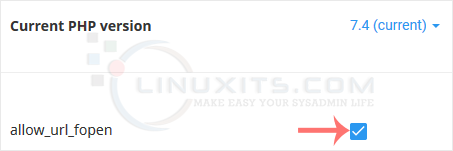
Harnessing the power of allow_url_fopen with CloudLinux Selector
In conclusion, understanding how to enable or disable PHP's allow_url_fopen using CloudLinux Selector is crucial for any Linux system administrator or software engineer. This powerful functionality allows you to fetch data from external sources, but it must be configured correctly to ensure both security and seamless operation. By following the steps outlined in this guide, you'll be able to confidently manage this PHP directive and unleash its potential in your projects.


