Step-by-step guide to enabling or disabling allow_url_fopen
In this tutorial, we will walk you through the process of using CloudLinux Selector to enable or disable the allow_url_fopen function in PHP. We will provide clear and concise instructions along with screenshots to ensure a smooth and hassle-free experience.
You can use CloudLinux Selector to enable or disable the allow_url_fopen directive in cPanel.
1. Log in to your cPanel account.
2. In the Software section, click on Select PHP Version.
![]()
3. Click on the Options menu.

Note: If the Options page shows an error related to the native PHP version, change it to a non-native version first.
4. For enabling allow_url_fopen, checkmark it. For disabling it, uncheck it.
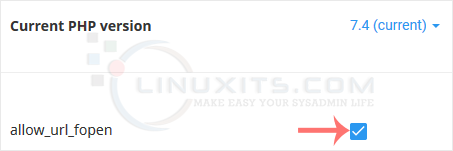
By following these guidelines and utilizing the powerful features of CloudLinux Selector, you can confidently manage PHP's allow_url_fopen on your Linux server, protecting your applications from potential threats while maximizing their functionality.


