Encountering issues while enabling or disabling PHP extensions can be frustrating. In this article, we share troubleshooting tips and solutions for common problems that users may face during the process. From compatibility issues to configuration errors, we've got you covered.
You can use CloudLinux Selector to enable or disable available PHP extensions in DirectAdmin.
1. Log in to your DirectAdmin account.
2. In the Extra Features section, click on Select PHP version or type Select PHP in the navigation filter box. The option will appear. Click on it.
![]()
3. Click on the Extensions menu.
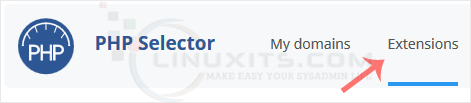
Note: If the Extensions page shows an error related to the native PHP version, change it to a non-native version first.
4. To enable the extension, check-mark the option you want to enable. Uncheck it if you want to disable it.
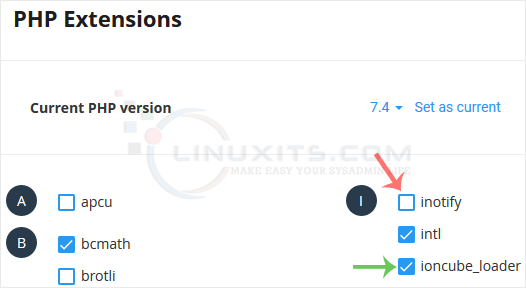
Enabling or disabling PHP extensions using CloudLinux Selector DirectAdmin empowers you to customize your Linux system's PHP environment according to your specific requirements. Whether you're a software engineer, a Linux system administrator, or someone looking to improve their server management skills, this guide equips you with the knowledge and tools needed for success.


