Enabling or disabling PHP extensions is essential for optimizing your server's performance and ensuring compatibility with different applications. With the CloudLinux Selector feature in cPanel, you can easily manage PHP extensions without the need for complex command line operations.
You can use CloudLinux Selector to enable or disable available PHP extensions in cPanel.
1. Log in to your cPanel account.
2. In the Software section, click on Select PHP Version.
![]()
3. Click on the Extensions menu.
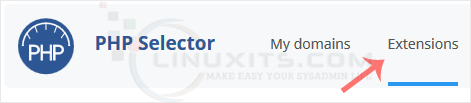
Note: If the Extensions page shows an error related to the native PHP version, change it to a non-native version first.
4. To enable the extension, checkmark the option you want to enable. Uncheck it if you want to disable it.
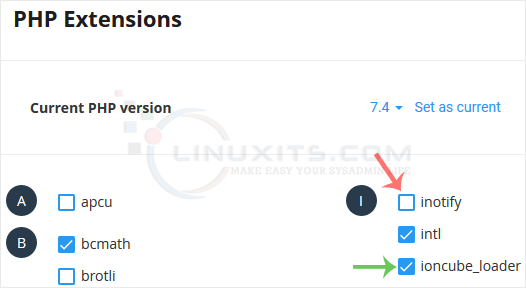
By following this guide, you'll be able to effortlessly enable or disable PHP extensions using the CloudLinux Selector in cPanel, empowering you to optimize your server's performance, enhance security, and meet the specific requirements of your applications.


