Step-by-step instructions for enabling or disable Cloudflare's Always Online Feature in cPanel
Follow our detailed instructions to easily enable or disable Cloudflare's Always Online feature in cPanel. We provide clear steps and screenshots to help you navigate the process effortlessly.
Did you ever notice that sometimes, when your server goes offline, Cloudflare keeps serving your website? It is because of the Cloudflare's Always Online feature. You can enable or disable it in cPanel.
1. Log in to your cPanel account.
2. In the Software section, click on Cloudflare.
![]()
3. Click on Sign in Here to access your Cloudflare account.

4. Click on Home in the menu.
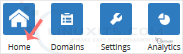
5. In the front of Always Online, You can see the On/Off button. Click on it to enable or disable the Always Online feature.
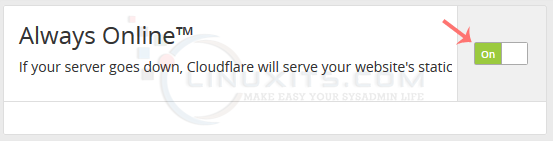
By following these simple steps, you can effectively manage your website's availability using Cloudflare's powerful Always Online feature. Whether you need to enable or disable it, cPanel makes the process seamless and hassle-free for Linux System Administrators and software engineers.


