Step-by-step guide to enabling ionCube Loader in DirectAdmin. If you're a Linux System Administrator or Software Engineer looking to enable ionCube Loader using CloudLinux Selector in DirectAdmin, this step-by-step guide is perfect for you. We provide detailed instructions and screenshots to help you easily navigate through the process.
You can use CloudLinux Selector to enable ionCube Loader in DirectAdmin.
1. Log in to your DirectAdmin account.
2. In the Extra Features section, click on Select PHP version or type Select PHP in the navigation filter box. The option will appear. Click on it.
![]()
3. Click on the Extensions menu.
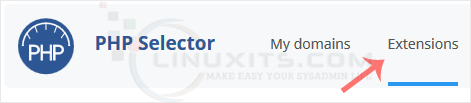
Note: If the Extensions page shows an error related to the native PHP version, change it to a non-native version first.
4. Checkmark the ioncube_loader. Once enabled, it will display a success message.
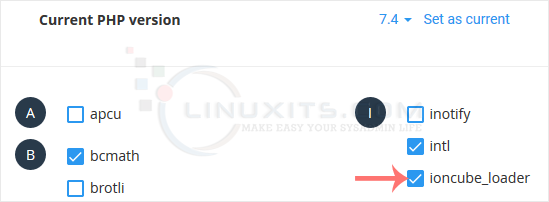
The message will read that the module ionCube Loader is saved.
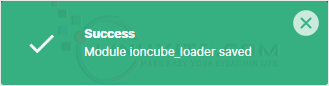
By following our comprehensive guide, you'll be able to enable ionCube Loader using CloudLinux Selector in DirectAdmin with ease. Whether you're a Linux System Administrator or a Software Engineer, this tutorial will help you enhance your skills and ensure smooth operations on your server.


