Step-by-step guide to enabling ionCube Loader
Enabling ionCube Loader is crucial for running encrypted PHP files on your server, and with the CloudLinux Selector in cPanel, it's easier than ever. Follow our comprehensive tutorial to learn how to enable ionCube Loader and ensure smooth operation of your websites and applications.
You can use CloudLinux Selector to enable ionCube Loader in cPanel.
1. Log in to your cPanel account.
2. In the Software section, click on Select PHP Version.
![]()
3. Click on the Extensions menu.
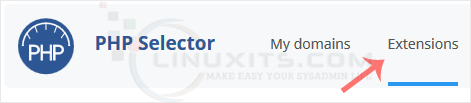
Note: If the Extensions page shows an error related to the native PHP version, change it to a non-native version first.
4. Checkmark the ioncube_loader. Once enabled, it will display a success message.
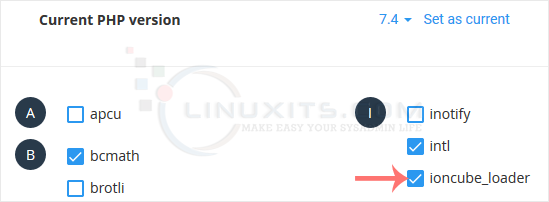
The message will read that the module ionCube Loader is saved.
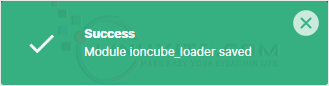
By following this step-by-step guide, you can easily enable ionCube Loader using CloudLinux Selector in cPanel, ensuring optimal security for your website while enjoying the convenience of streamlined server management. Don't compromise on the safety of your valuable data - take proactive measures today!


