Step-by-step guide to editing or deleting scheduled tasks in Plesk
If you're a CEO looking to manage your scheduled tasks in Plesk, we've got you covered. Our tutorial provides easy-to-follow steps on how to edit or delete your tasks, ensuring smooth and efficient management of your system.
Follow this tutorial to edit or delete Scheduled Tasks (Cron Jobs) in Plesk.
How to Edit a Scheduled Task?
1. Log in to your Plesk account.
2. Click on the Pull icon in the right sidebar and choose Scheduled Tasks.
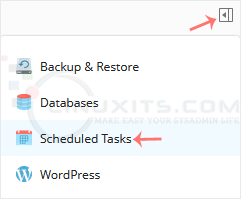
3. Under the Command list, locate your task and click on it.
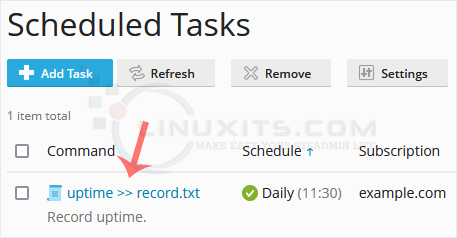
4. Make appropriate changes and confirm with OK.
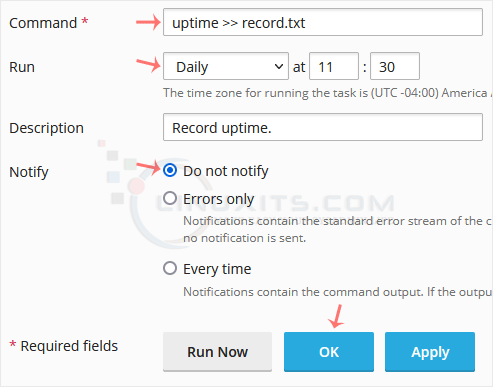
How to Delete Scheduled Task?
1. Select the tasks you want to remove under the Command list and click on Remove.
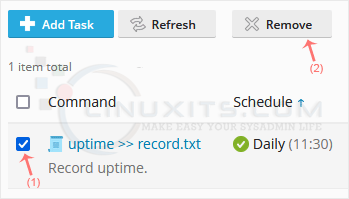
2. A confirmation box will appear. Click Yes, and the selected task will be removed.
Remember, proper task management is crucial for maintaining a well-functioning Linux server. With our helpful guide on editing or deleting scheduled tasks in Plesk, you'll have the knowledge and tools needed to streamline your server's automation system effortlessly.


