Editing the .htaccess file in the cPanel File Manager is a crucial task for website owners who want to customize their website's functionality. This listicle item will provide a detailed guide on how to access the cPanel File Manager, making it easier for CEOs to navigate and manage their websites.
1. Log in to your cPanel account.
2. In the Files section, click on File Manager.
![]()
3. Navigate to the directory where your dot htaccess file is located. To edit the .htaccess file of your root directory, navigate to the public_html directory.
4. If the dot htaccess file does not show, click on Settings in the File Manager. You can find the Settings button on the right side of the top menu. Mark the Show Hidden Files (Dotfiles) option in the new window box and click on Save. Now, the dot htaccess file should be present. If it does not exist, create a new one. 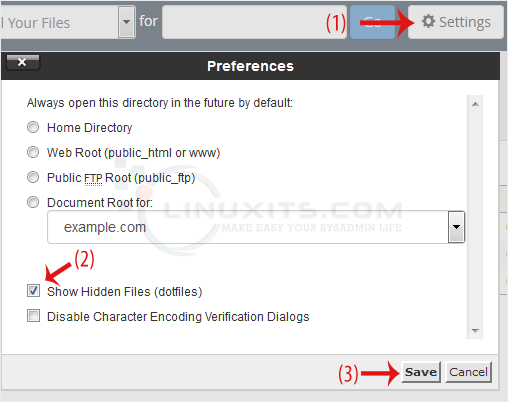
5. Right-click on the dot htaccess file and then Edit in the Context Menu. 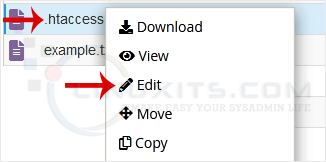
6. In a new window box, click on Edit. 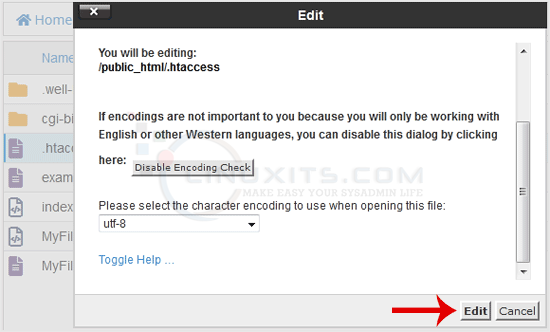
7. Make changes to your dot htaccess file and click on Save Changes. 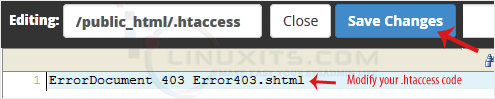
Editing the (dot)htaccess file can seem intimidating, but with this handy guide, you'll learn tips and best practices for making changes safely and effectively. From adding redirects to customizing error pages, we've got you covered with easy-to-follow instructions.


